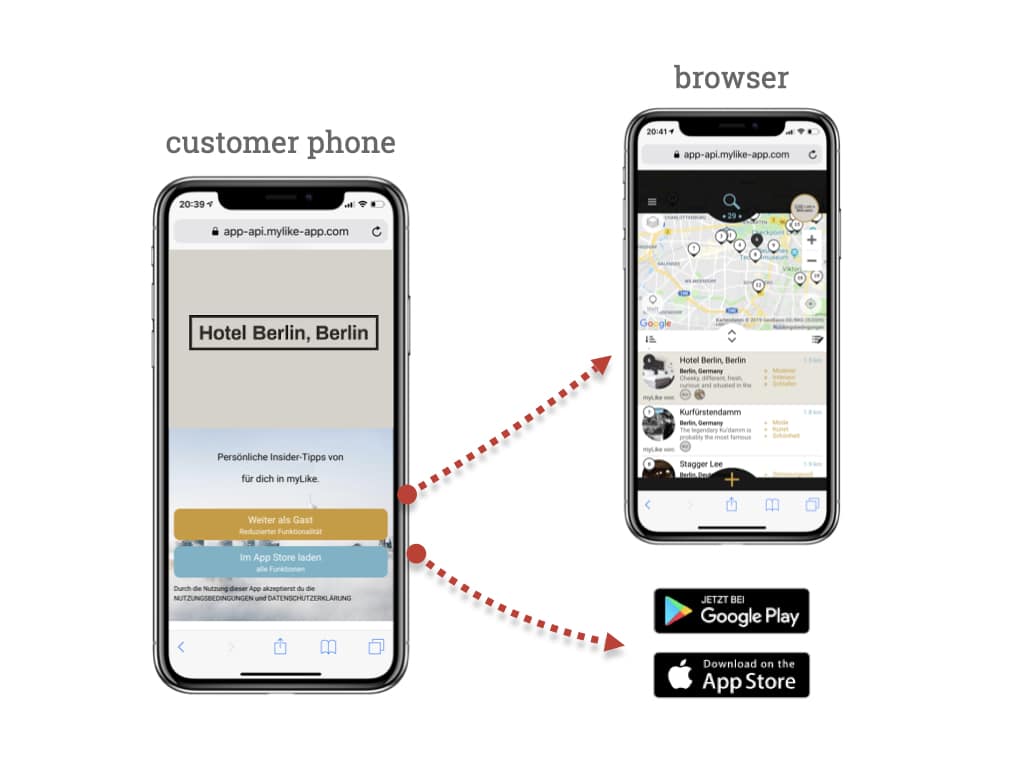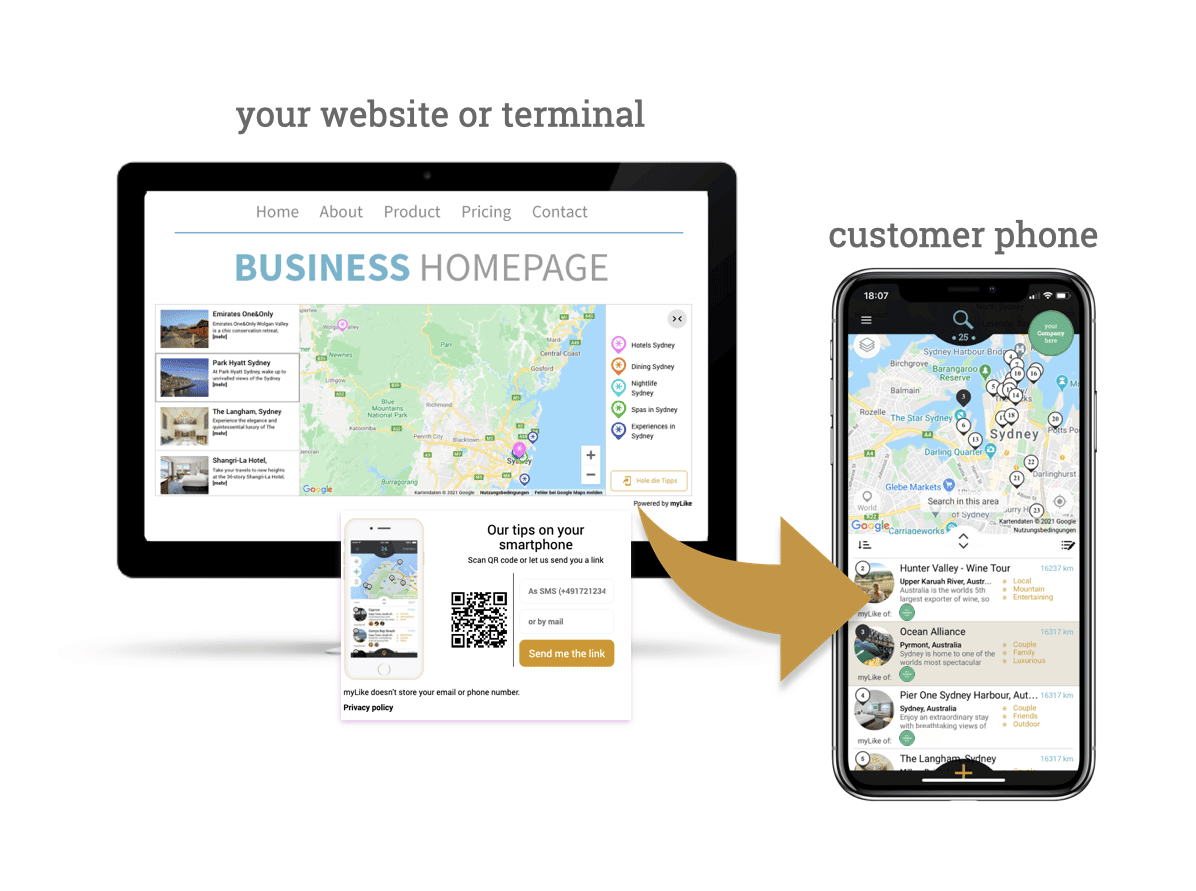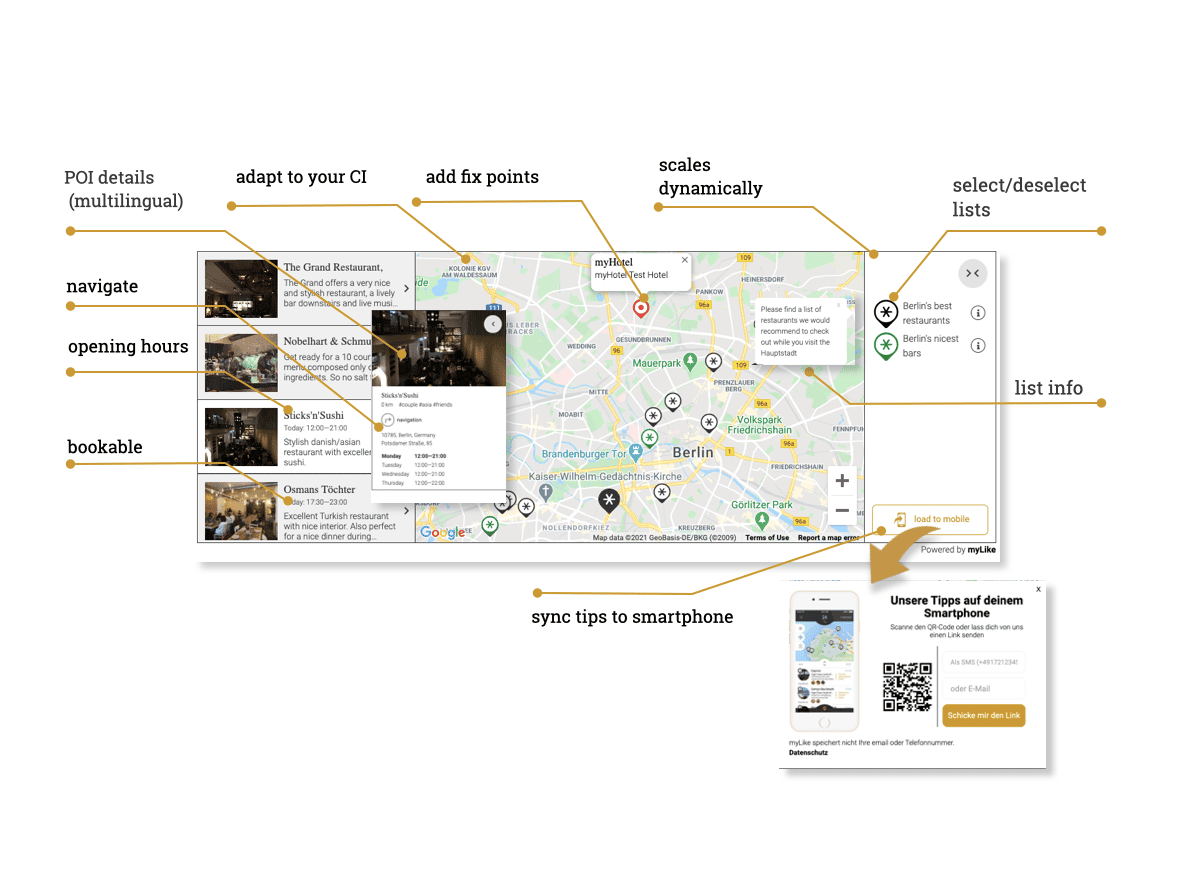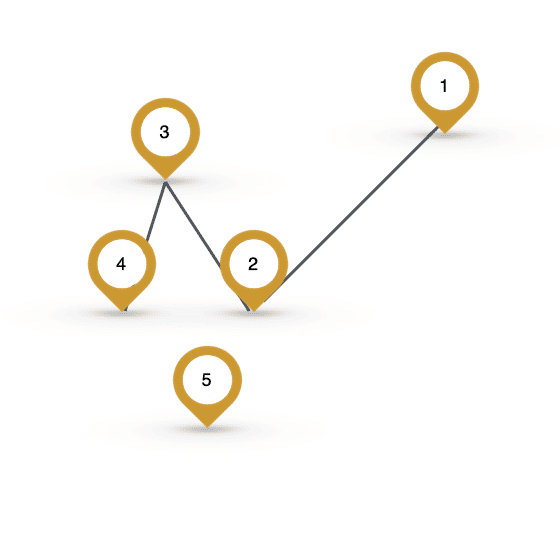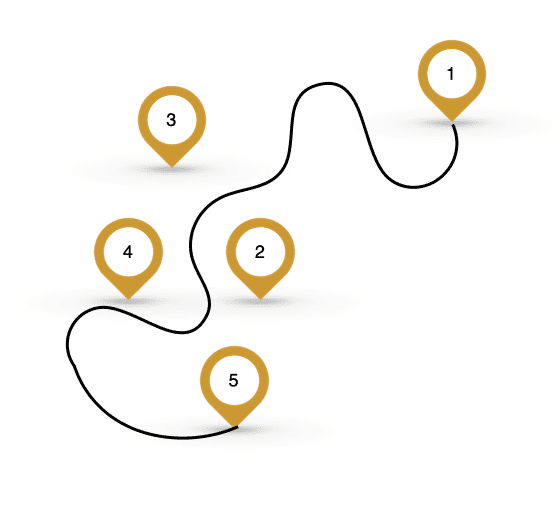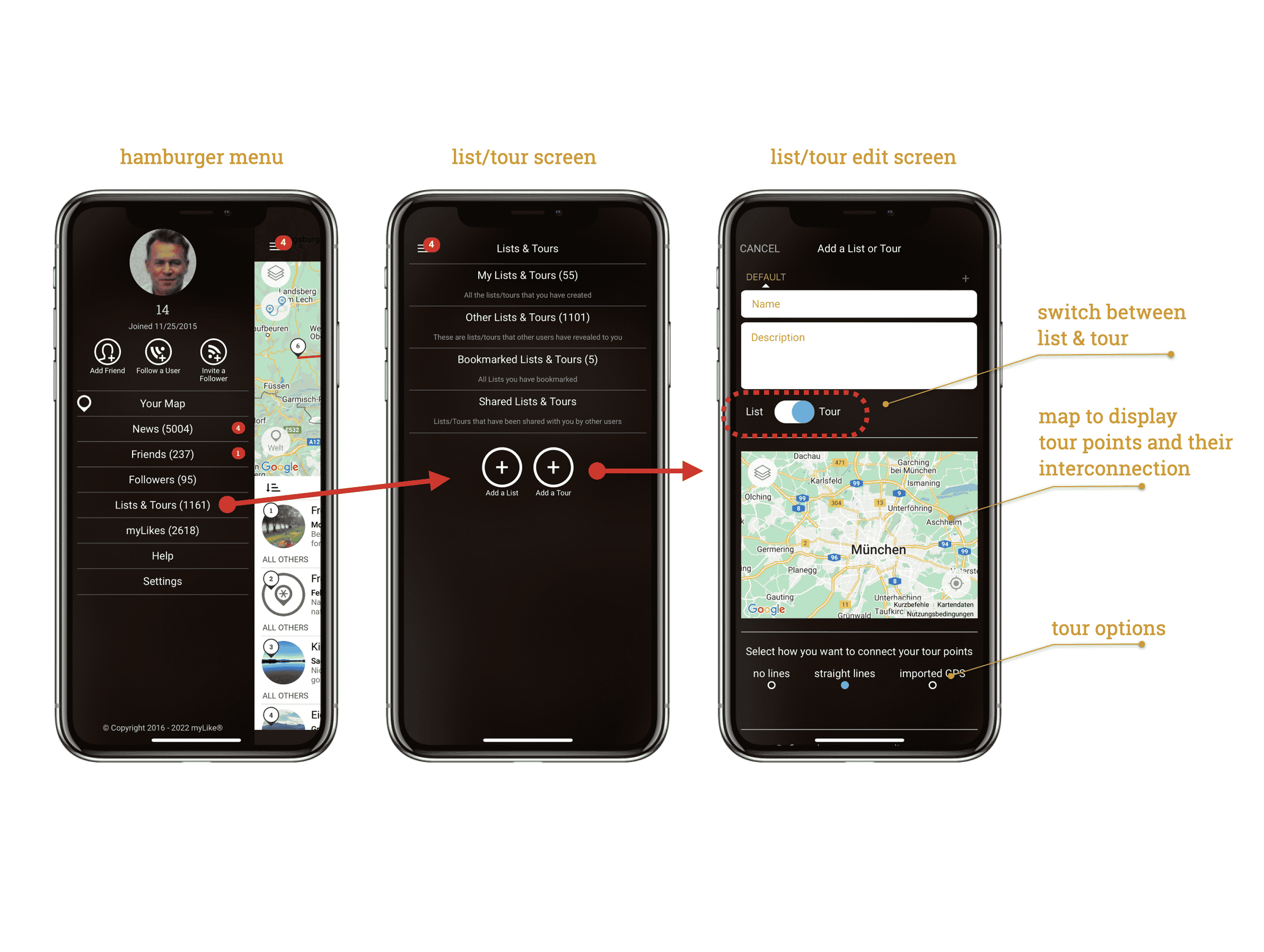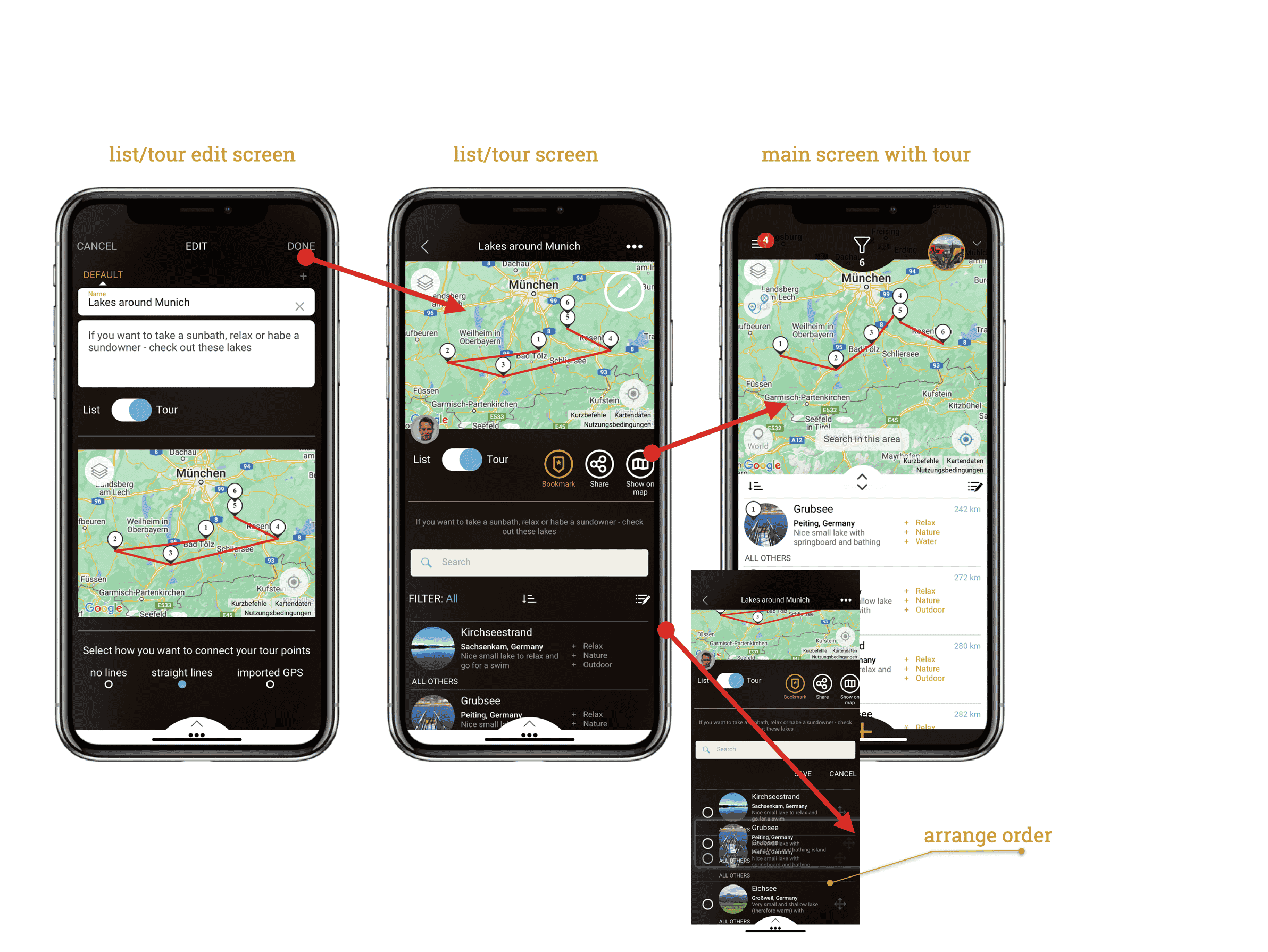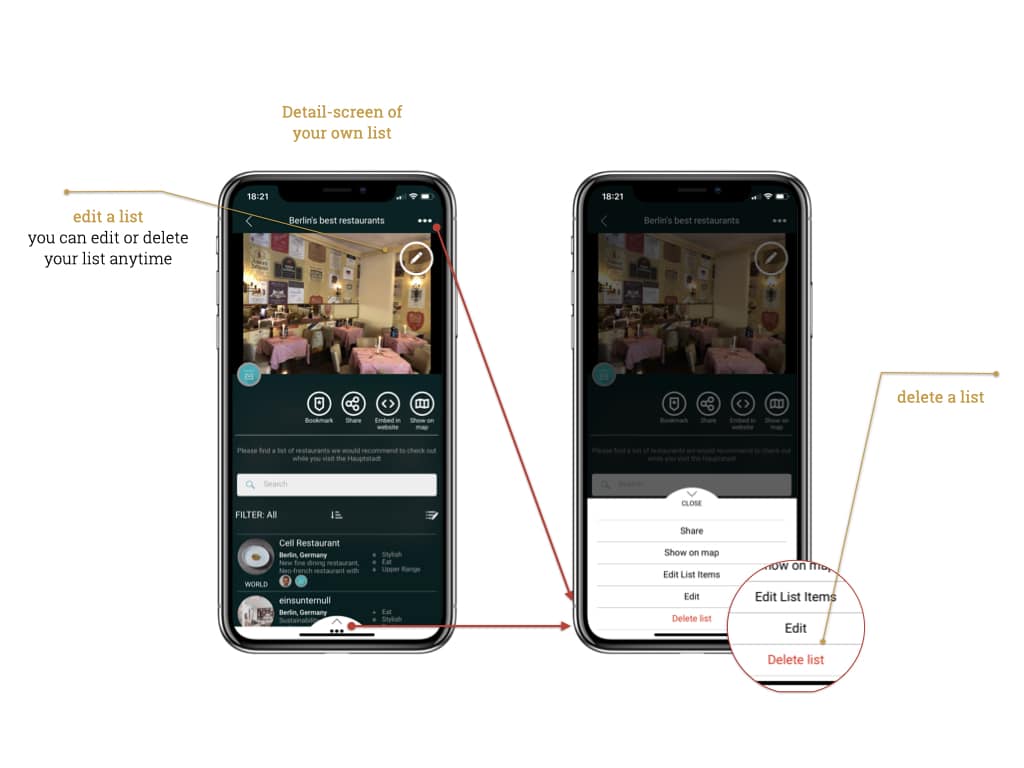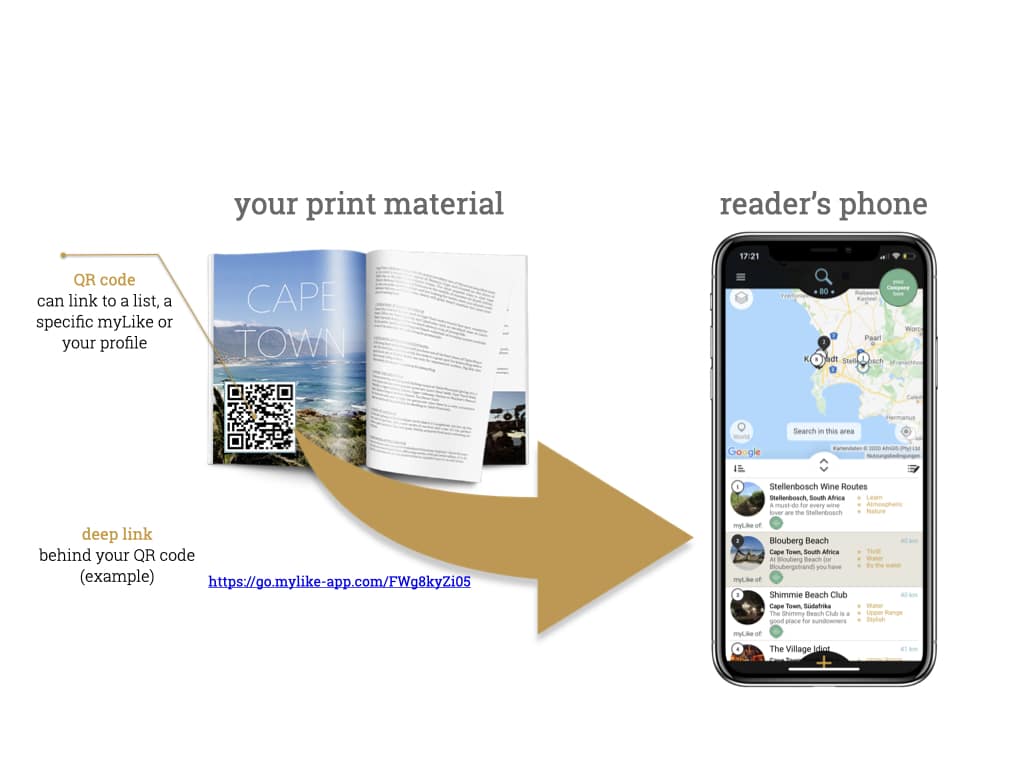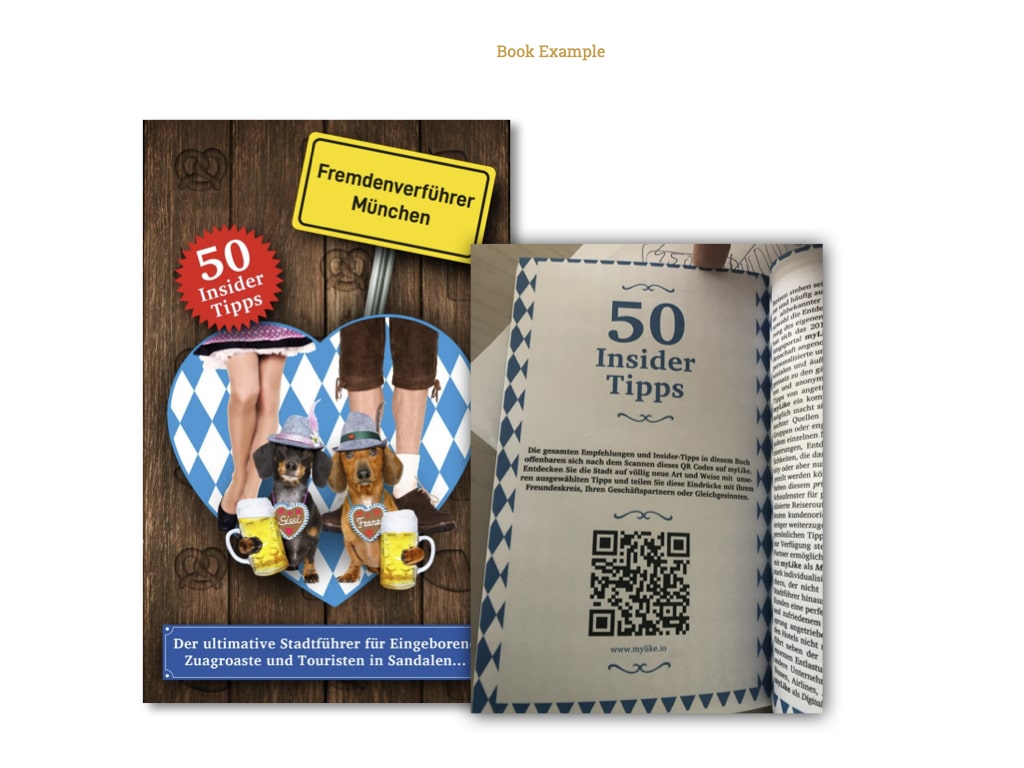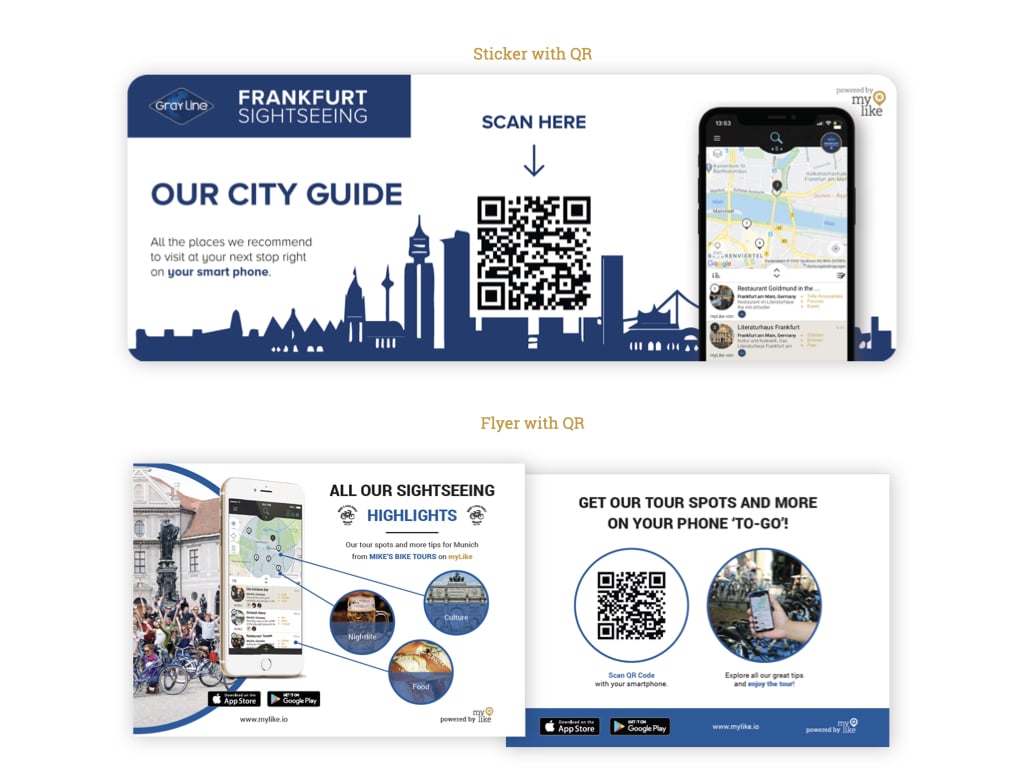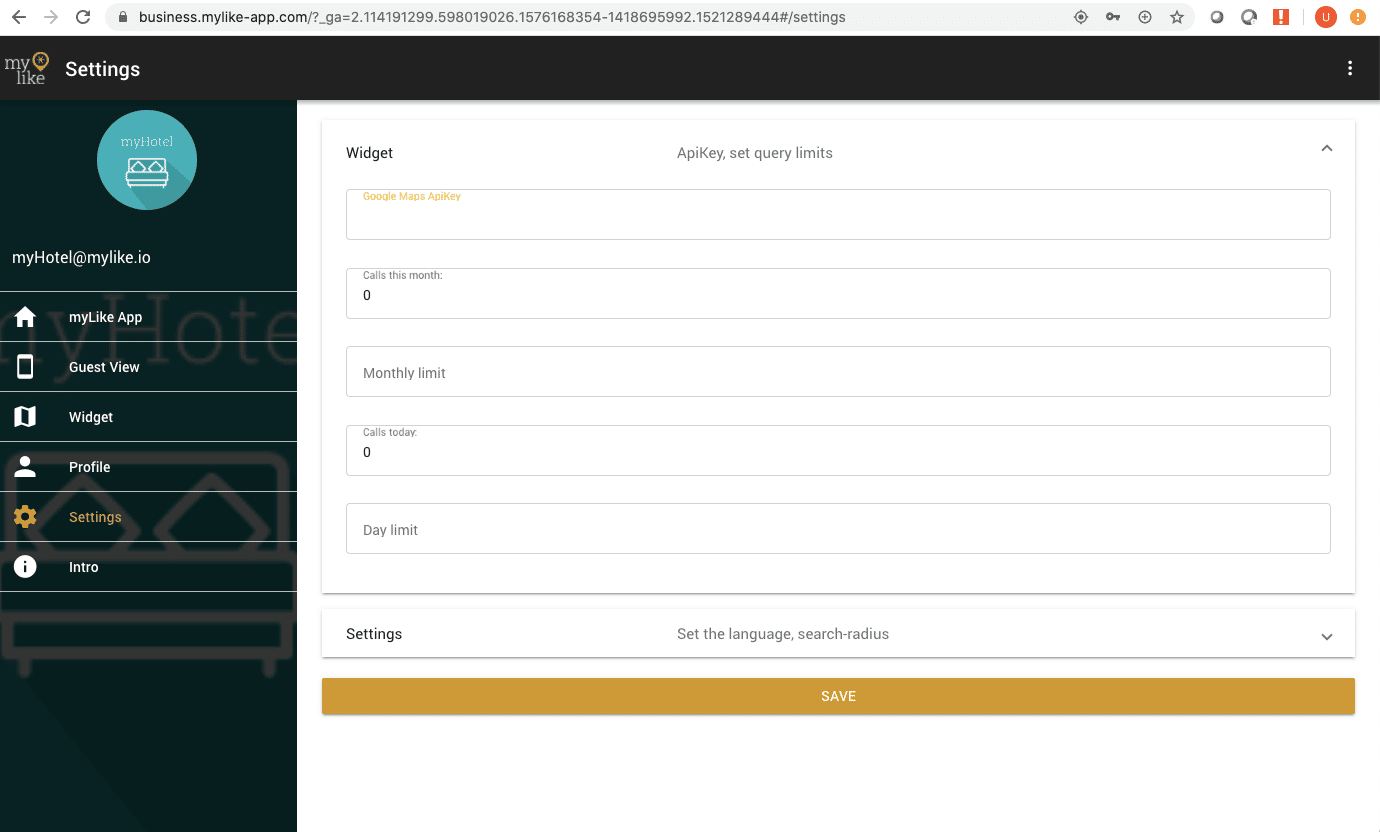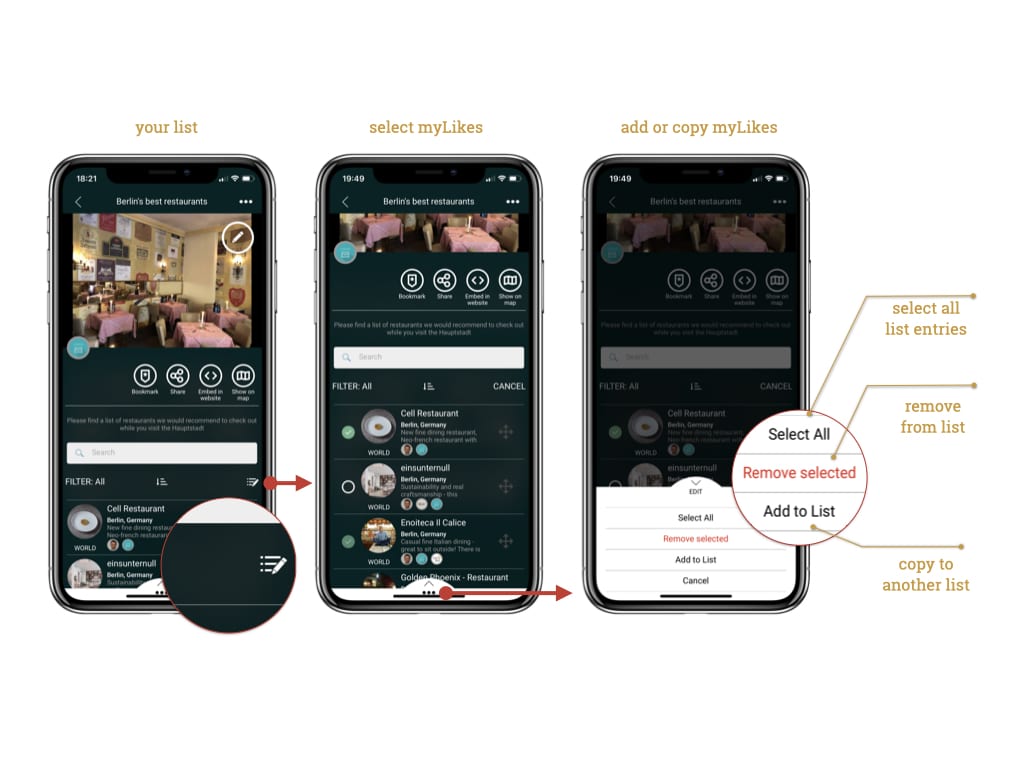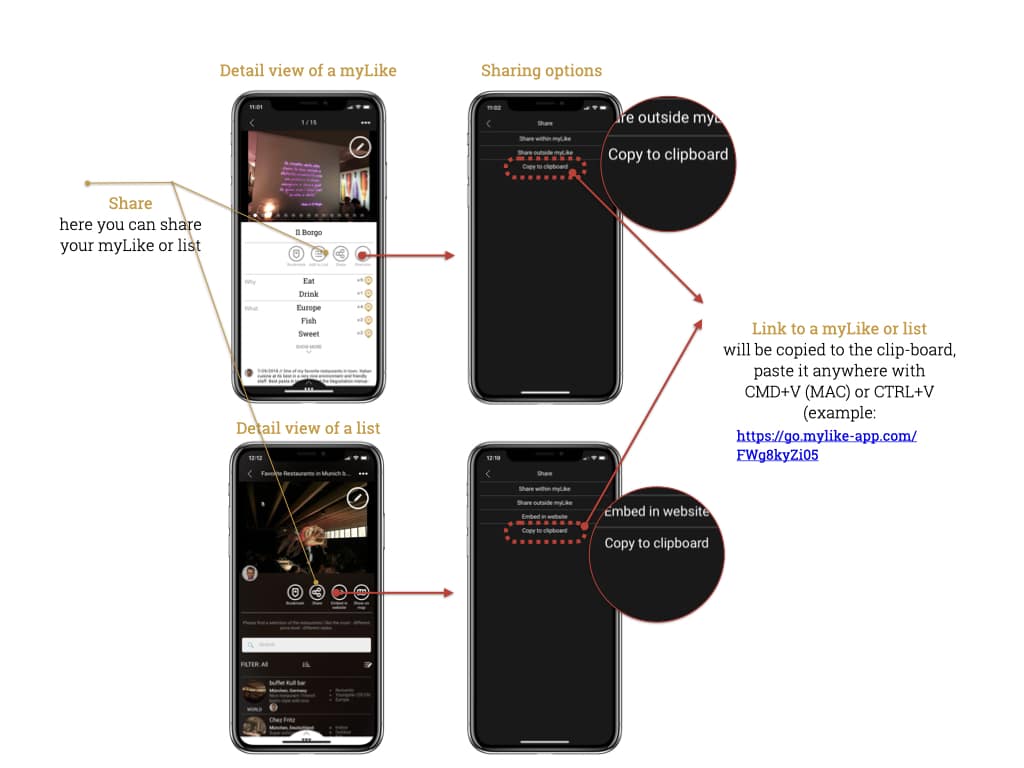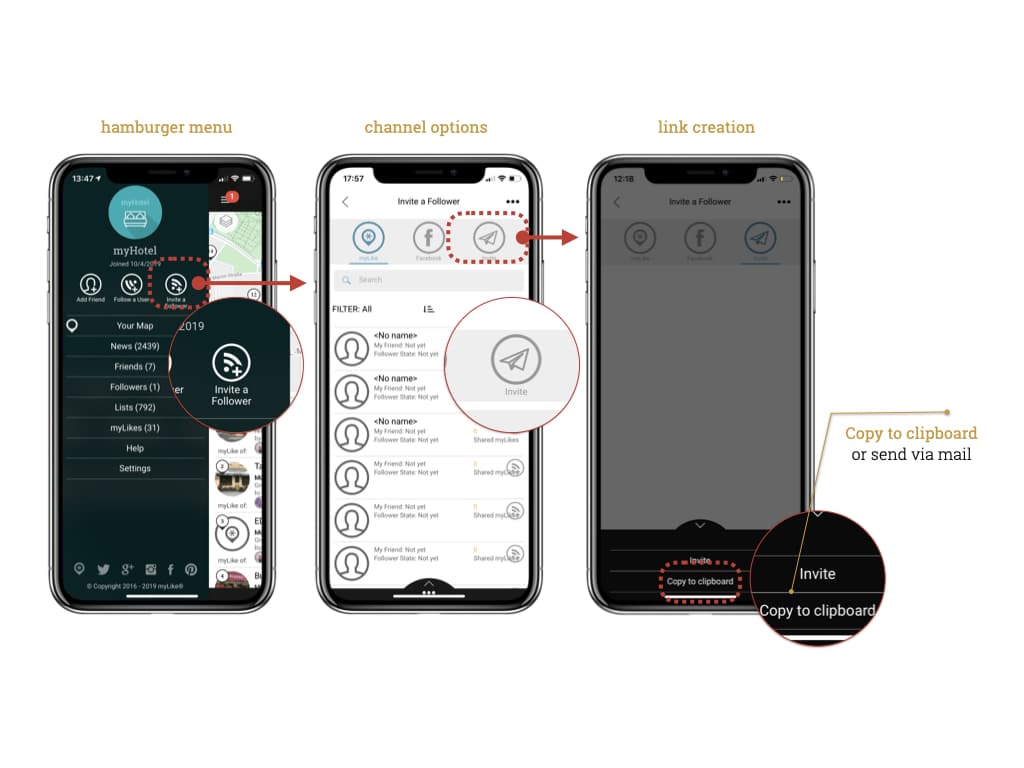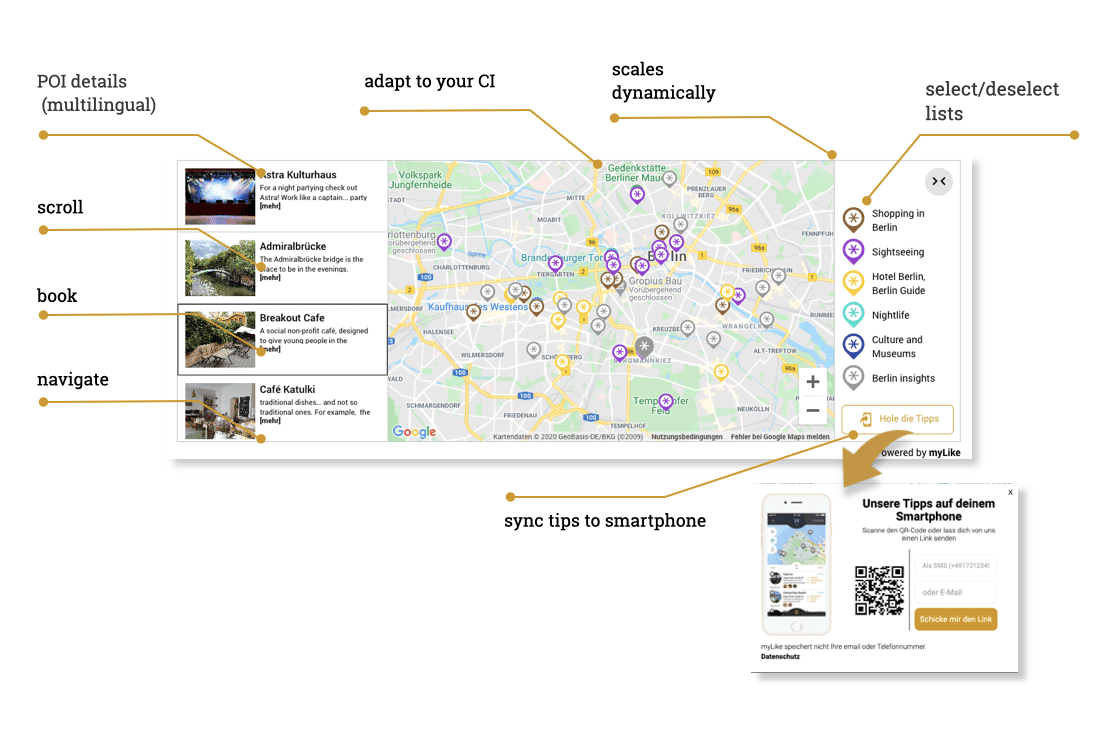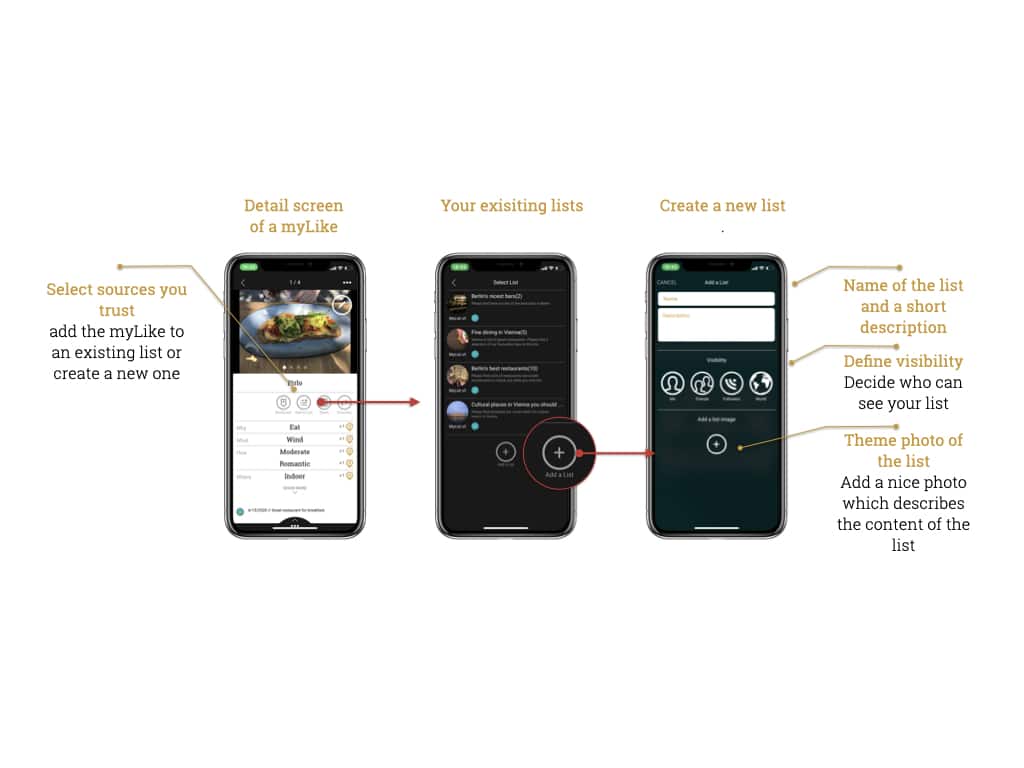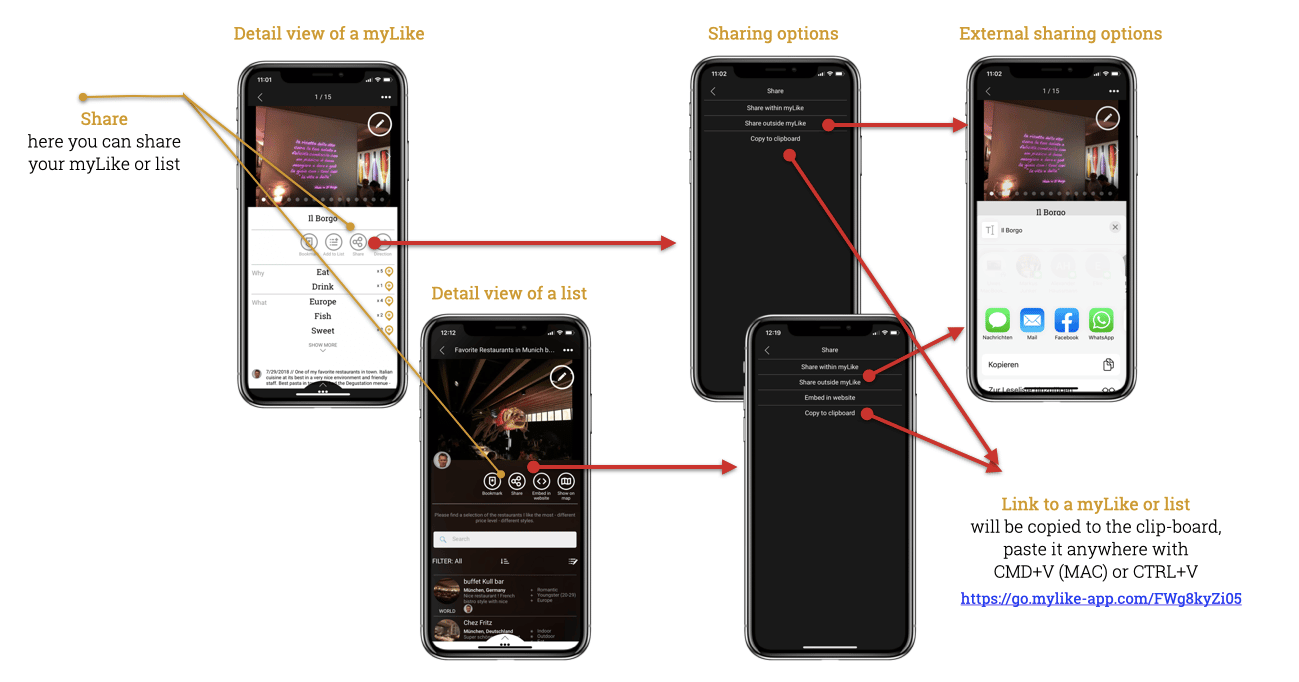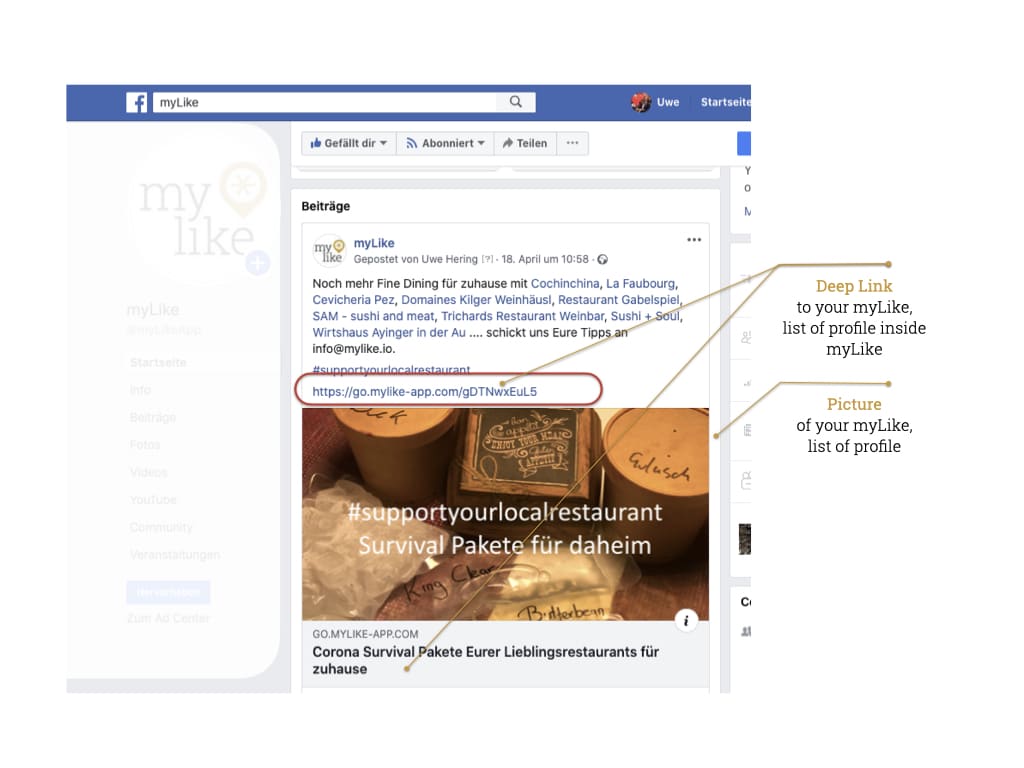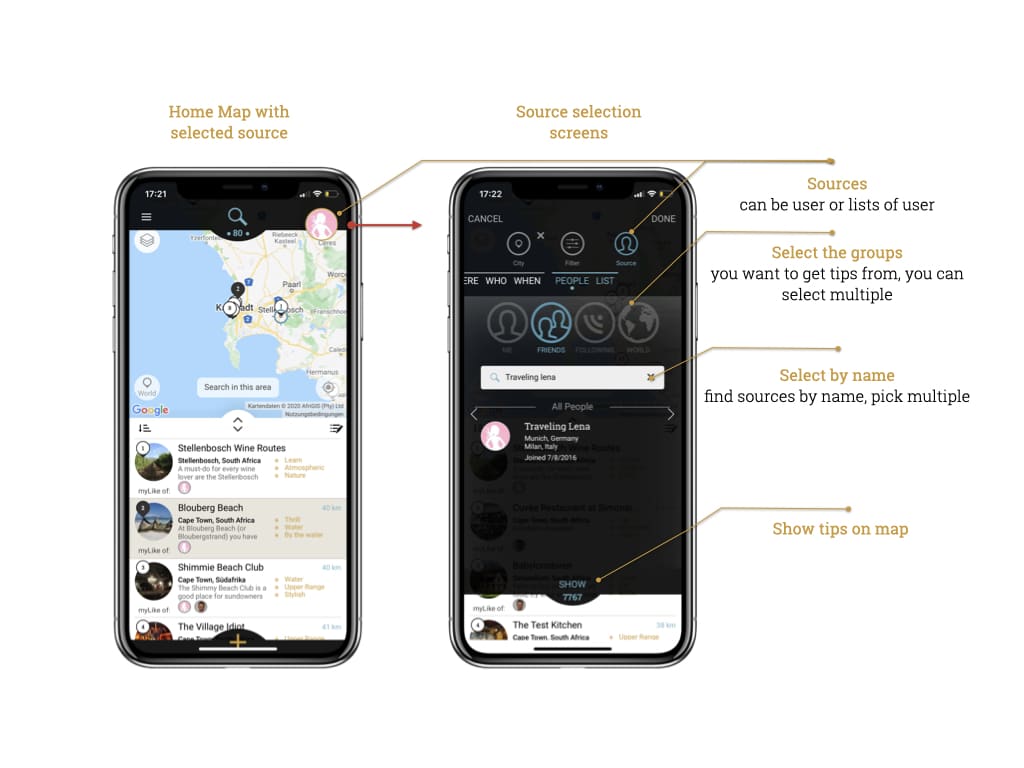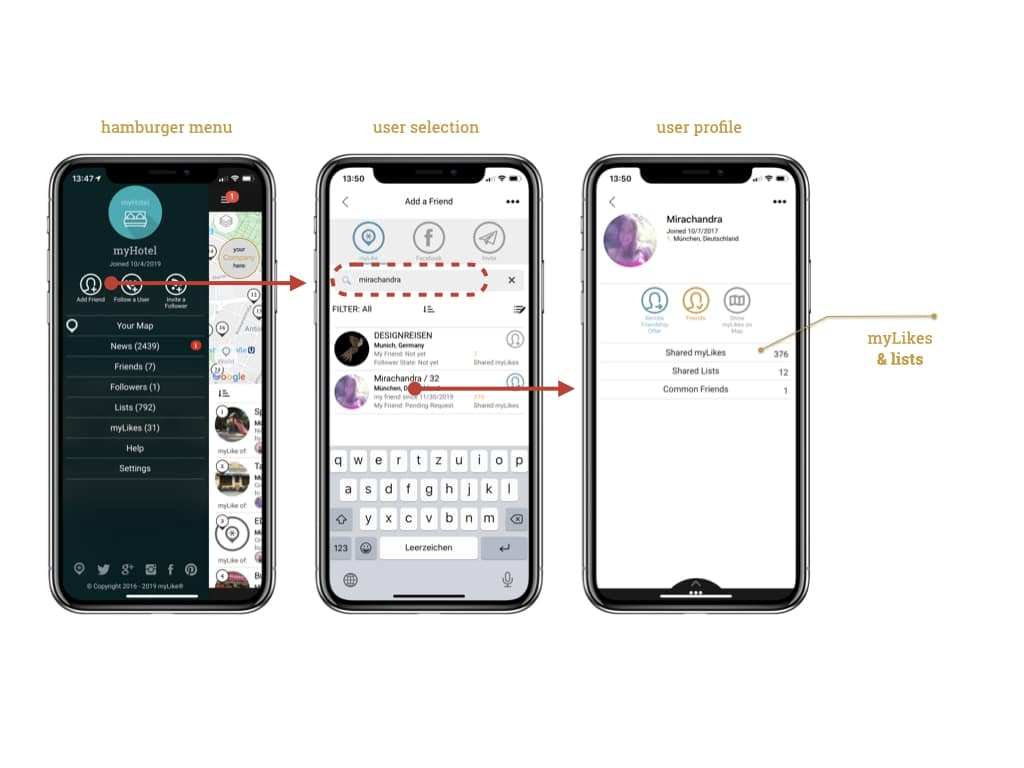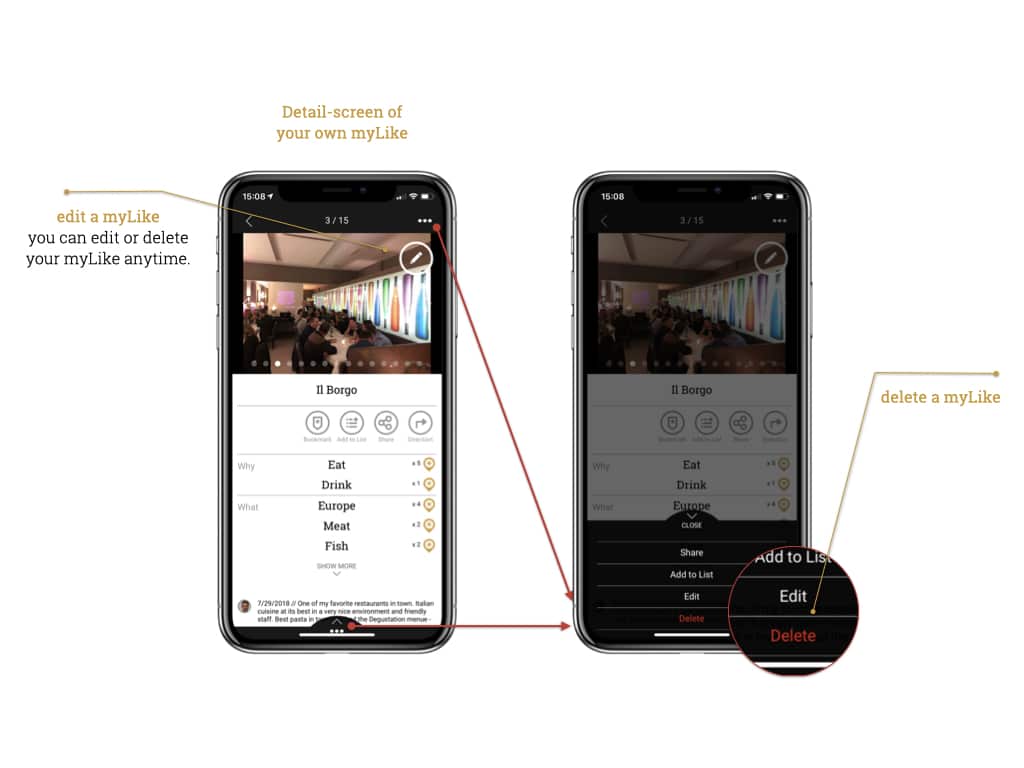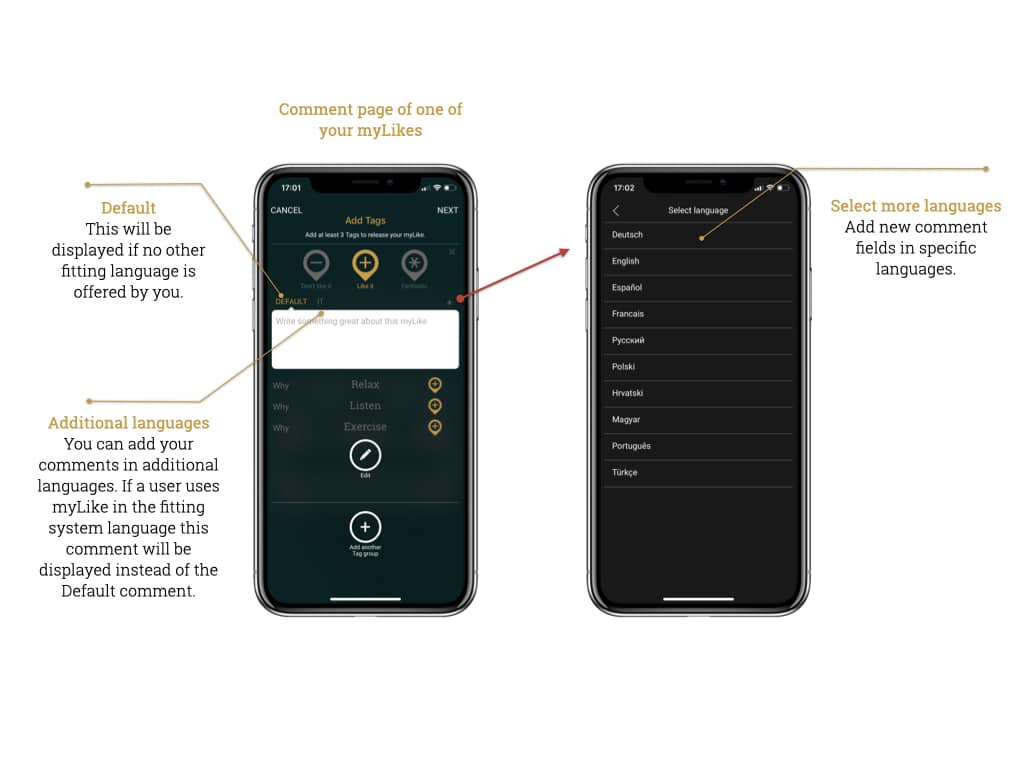- All
- •Blogger Tool
- •Digital Travel Guide
- •Mobile Concierge
- •Personal Travel Planner
- Add and Edit Lists
- Add and Edit Places & Activities
- Dashboard for Businesses
- Friends & Followers
- Guest Mode for Businesses
- Integration in 3rd Party Systems
- Map Widget
- myLike Overview
- Search for Places & Activities & Lists
- Share Places, Activities and Lists
- Your Profile, Settings and Preferences
myLike can be used by businesses, blogger and private user.
- Businesses can use the advanced business functions of the Mobile Concierge or Digital Travel Guide for a small monthly fee to provide their insider tips to their guests, customers and readers.
- Blogger can use the Blogger Tool to plan their trips and to share their best findings with their followers. vLogger can add lists of the places featured to their cool videos.
- Private user can plan their travels, remember where they have been and share personal tips with their friends using the Personal Travel Planner for free.
- Communities can also use the Personal Travel Planner for free.
- None Profit Organisations (e.g. NGOs, Erasmus) can use the Digital Travel Guide for free. Please contact support@mylike.io to apply.
| Digital Travel Guide | Mobile Concierge | Blogger Tool | |
|---|---|---|---|
|
Travel companies, OTAs |
Hotels |
Blogger |
Travel enthusiasts |
|
Mobility Companies |
Hostels |
Vlogger |
Everybody who wants to |
|
Rental Companies |
Managed Apartments | Influencer |
Communities |
|
Tour operators |
Bed& Breakfasts | Couchsurfer hosts and guests | |
|
Media Companies |
Airbnb hosts | ||
|
DMOs |
|||
|
None-Profit Communities & NGOs |
You can define who can see your individual tip or list – set it to private, for friends only, accessible by followers or visible to everybody.
During the creation of a myLike or a list the screen below appears where you can define the visibility. You can change this anytime.
For example, you can memorize places privately (e.g. for travel planning) and once you have been there and enriched with your own experiences, you can make it visibility for others.
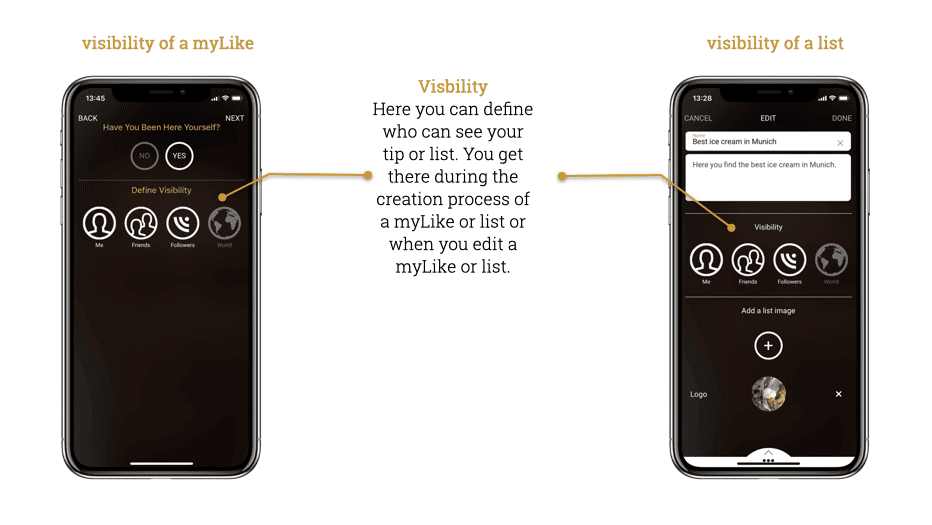
You decide who can give tips to your guests. You might prefer that all tips are only visible under your hotels name. Or you might want your staff to provide their specific view on what are the hippest places to your guests. You can even go a step further – why not invite local people to add to your tips, or your own guests?
Your customers, guests and audience can now experience your tips right on their browser as Progressive Web App (PWA) without he need to download the myLike App as.
If they click on one of your follow invitations, shared links or ‘Get these tips’ on your interactive maps on your website they have now the option to either use myLike on their browser or download the myLike app.
Mobile Use:
If the user opens a link on his mobile device he can decide to either continue as guest (Guest Mode) or load the myLike app. Using the guest mode restricts the user to the viewing mode, he cannot add own content or share content. As a guest he can see what you released to your followers.
The welcome screen displays your logo (you can set them in your profile settings in the dashboard) so you are easily recognized as the inviting party.
The next screen opens then depending on the link you provided:
- Link to a list – the list logo is displayed in the right top corner as source
- Follow invite – your avatar is displayed as source
- Single myLike – the myLike opens in its detail view
- Link from an interactive map – opens the like the link to a list
Functional limitations:
In guest mode, users are logged in as generic guests (with follower status). This allows them to see all your tips that are released for followers. However, they cannot save tips themselves, create lists or share them with others. For this purpose they must create their own accounts.
Desktop:
If the user opens your links on the desktop, he can either send a link to his smartphone himself or use your tips directly on the desktop where myLike gets emulated as PWA.
Now you can easily remember all the great places you have been to or always wanted to visit. Combine them with the cool tips from your friends and experts you trust – anytime and anywhere.
As privat user myLike is your Personal Travel Planner, your private or Personal or Social Travel Diary and your trustworthy Platform to Exchange Tips for great places and experiences with your friends and people you care about. myLike offers functions that have been specially developed to protect your privacy by allowing you to define the visibility of each of your individual tip and providing you controlled access to tips of selected friends:
- Save your favorite places and remember destinations you always wanted to visit.
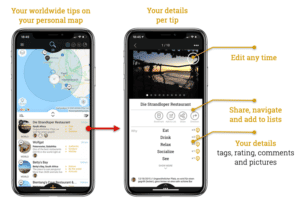
Have the places you love or always wanted to visit at your fingertips. I can be a cool restaurant, bar, hotel, beach or secret look out (GPS). Use them to plan a great evening, a romantic weekend trip or the long-awaited trip around the world. Add your personal tags, comments and pictures. Keep them private or release them for your friends. Share them actively and organize them in cool lists. Read more.
- Follow the insider tips of your friends and experts you trust.
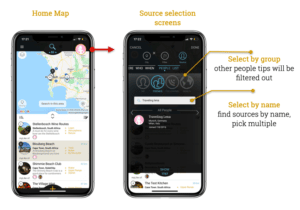
myLike allows you at all times to access the cool tips from your friends or experts you trust. Either individually by name or organized in groups. Read more.
- Decide who can see your favorite places and share them if you want.
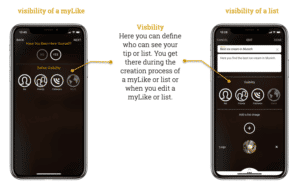
Your secret beach should remain secret! You decide who can see your favorite French restaurant or your list of the coolest clubs in the city. You can also actively share and post your insider tips and lists outside of myLike at any time. You have friends visiting you, or you are planning a wedding? Send them your personal tips what they should do when they are in town with one click. More about sharing your places and lists.
- Bring order into the chaos with your personal lists.
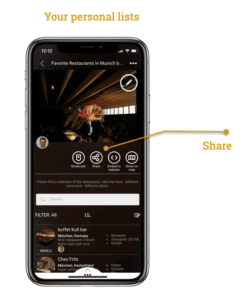
Organize your recommendations in personal lists by topics or themes – the coolest sushi bars in your hometown or the bucket list of places you’ve always wanted to visit. Decide who gets to see them. More about creating lists.
- Create your own community.
You decide who are your friends or can follow you in myLike, as a person or a community. Share your tips with like-minded people or be part of a community (e.g. Erasmus Student Network, colleagues, airliner, interest- or travel group). More on how to invite friends and followers.
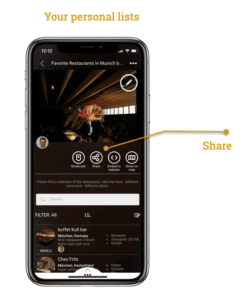 |
|
If you stay at an innovative hotel or hostel that uses myLike as a Mobile Concierge, travel with a company or read a cool magazine that uses myLike’s Digital Travel Guide, you can instantly sync their tips to your smartphone and add your own impressions and experiences on the go. Your favorite bloggers or magazines can make their blogs interactive with our Map Widget, and with one click you can follow their tracks using your smartphone. See table below.
myLike is perfect for people who are looking for unforgettable experiences instead of following the anonymous crowd.
– Get inspired by people you trust –
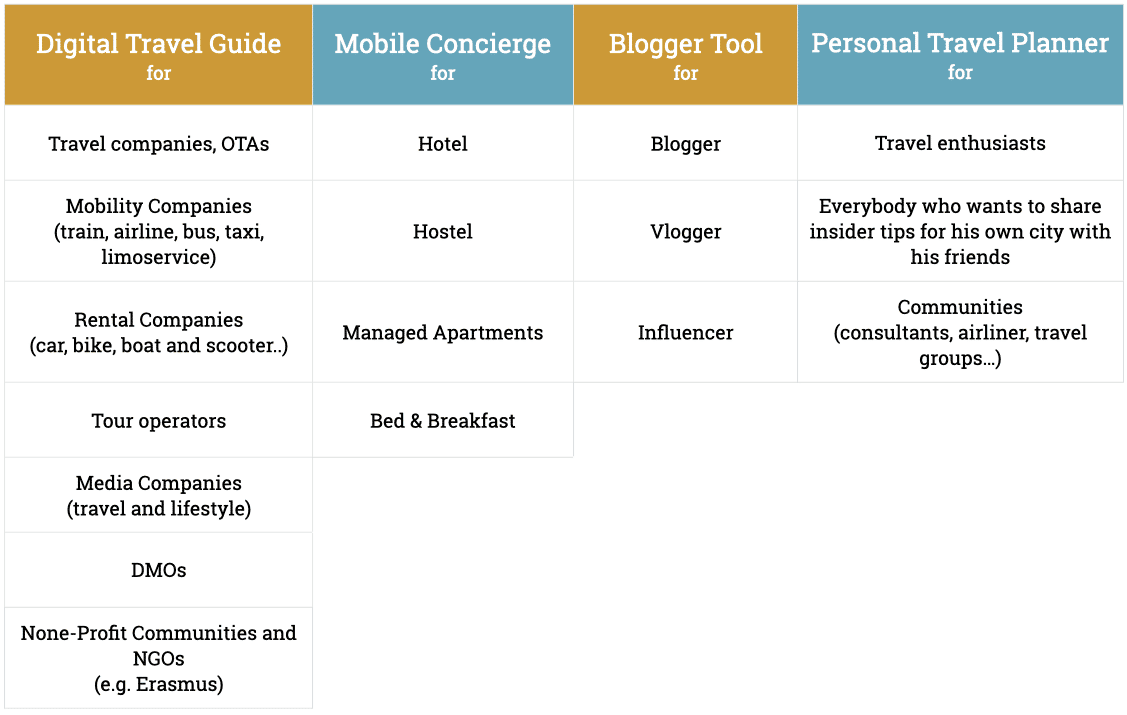
Table: users for the the various myLike products
Inspire with your bespoke Digital Travel Guide your customers and readers with personal and personalized, location-based recommendations for amazing spots and cross-sell fantastic experiences. All this in multiple languages across all your digital and physical touch-points like website, pre-travel mail, print, info-terminals, own apps and many more. Your customers and readers can use your tips anywhere and anytime right on their smartphone to plan their travel and decide on the go where to go next. They can book your tips and enrich them with their own experiences using myLike as their Personal Travel Planner. With myLike they stay digitally connected with you before, during or after their trips and you can cross-sell local experiences.
myLike offers one easy to maintain database for all your tips which can be easily integrated in all your systems (websites, mail systems, terminals, Apps) or connected to your CRM. Your tips can also be easily shared across all your communication channels like mail or social media. Our Map Widget converts your website and info-terminals to interactive sources of inspiration, deep links enhance your mail communication and QR codes on your print media and displays lead right to your tips on your customers smart phone.
Our Digital Travel Guide can be used by Mobility Companies (train, airplane, bus, car rentals, scooter & bicycle rentals and more), Tourism Agencies, OTAs, Tourist Offices, DMOs and Media Companies (lifestyle and travel) or others.
Hotels, hostels and B&Bs should use our Mobile Concierge to provide personalized tips to their guest before and during the stay at their property.
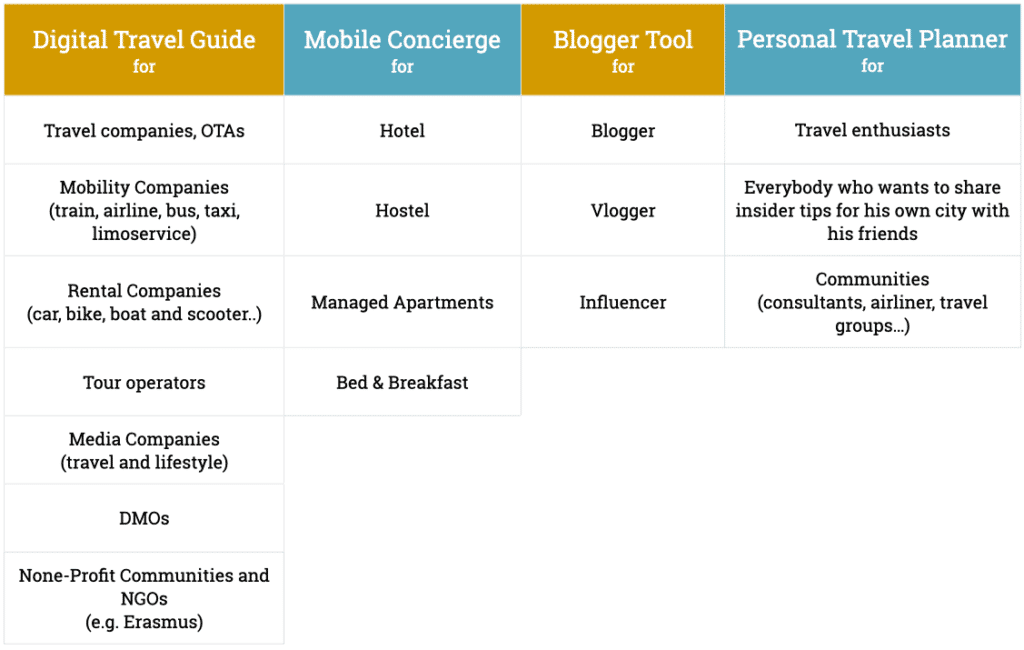
What is myLike’s Blogger Tool and who can use it
With myLike’s Blogger Tool you as a blogger can now plan your next travels, add your comments, pictures and experiences to places you visited and share the best tips with your followers – for free. The content is yours and you can change it anytime. You can also decide who can see each specific your tip or lists.
With myLike’s Blogger Tool your blog does not only inspire your readers but they now can follow your footsteps easily and stay digitally connect with you. Our Map Widget makes your blog interactive and lets your readers sync your insider tips with their smartphones with one click without the need to download an app. You can also use your social media channels and newsletter to share your tips with your followers. If your audience is multilingual you can provide your comments in multiple languages per spot and your readers can use myLike in 11 languages. Your tips can be booked and generate affiliate revenue for you.
myLike is the perfect travel planner and sharing tool for travel, lifestyle, food and fashion blogger, vlogger and influencer.
Businesses should use our Mobile Concierge or Digital Travel Guide to share tips with their guests and customers.
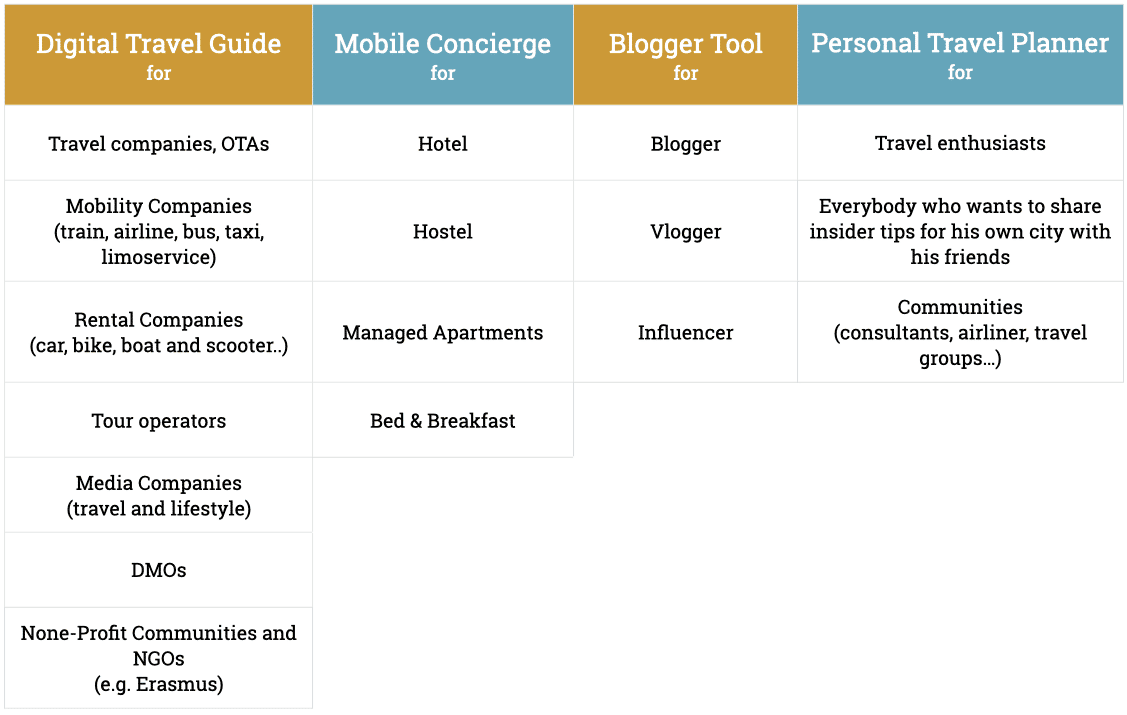
Provide with your bespoke Mobile Concierge your guests with personal and personalized, location-based recommendations for amazing spots and bookable experiences so they can truly enjoy the stay at your hotel, hostel, B2B or apartment. All this in multiple languages across all your digital and physical touch-points like website, pre-stay mail, reception, print, infotainment and many more. Your guests can use your tips anywhere and anytime right on their smartphone to plan their stay and decide on the go what to do next. They can enrich them with their own experience and use myLike as their Personal Travel Planner.
myLike offers one easy to maintain database for all your tips which can be easily integrated in all your systems (like room pads, apps or displays) or connected to your PMS/CRM. Your tips can also be easily shared across all your communication channels like mail or social media. Our map widget converts your website and infosystems to an interactive sources of inspiration, deep links enhance your mail communication and print and displays leading to your tips offload your team at the reception.
Connect and stay connected with your guests before, during and after their stay and cross-sell local experiences.
Travel-, tourism-, mobility- and media companies can use our bespoke Digital Travel Guide to support their customers with personalized recommendations.
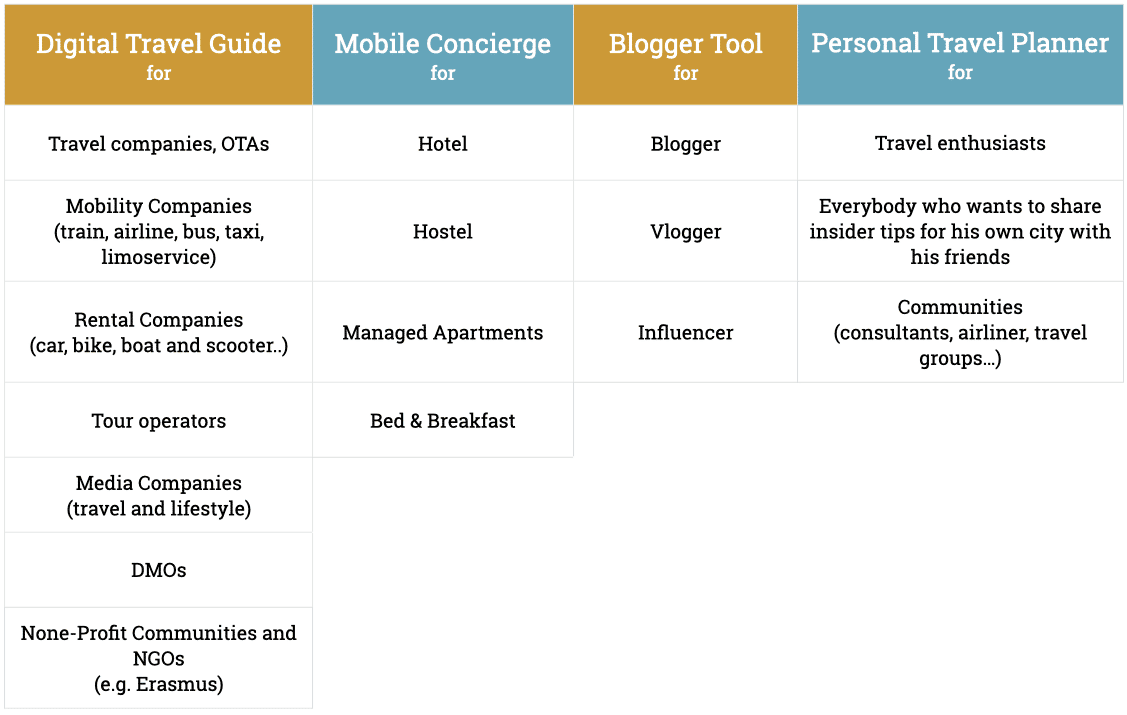
myLike is a global digital platform which allows businesses, blogger and private users to provide, save and share recommendations for places and experiences with their guests, customers, followers and friends.
Key features making myLike special:
- You can decide who can see your individual spot or specific list
- You can decide whose tips they want to see – cluster them in groups or select by name
- Your content is yours and you can change and delete it anytime
- You can share your tips and lists with your friends by inviting them to myLike or by sending tips and lists through your favourite communication or social-media channel
- You can use myLike in Guest Mode without loading the myLike app
- Businesses can integrate their tips in all their physical and digital customer touch-points
- Businesses can integrate interactive maps in their website using our Map-Widget
It is available as
- IOS and Android App
- PWA (Progressive Web App) running on any browser
- interactive Map-Widget
- Business Dashboard for desktops
Users can choose from 4 different products:
- Mobile Concierge – for the hospitality industry
- Digital Travel Guide – for the travel, media and mobility industry
- Blogger Tool – blogger, vlogger and influencer
- Personal Travel Planner – everybody
With myLike your customers, guests and audience can follow your tips as their trusted travel advisor on an interactive map on their mobile phone. They can filter these by interest and navigate to the ones they wish to visit. They can save places you recommend, book them and add their own experiences with personalized comments, ratings and pictures. They can organize places in lists and share them with their personal networks. The perfect digital Travel Tool and Travel Log book with social sharing capabilities.
What is a tour – compared to a list
In myLike you can now easily create tours to
- use them for travel planning,
- save them as a memory for a great trip or
- share them with friends, followers or customers as inspiration.
The idea is that a tour
- sequentially represents successive places and – if you want – visually connects them by lines.
(Examples: if you are planning a trip through the USA and always want to have the sequence of the planned stations in mind, or if you want to show hotel guests a sequence of places that they can then start / approach as they like)
- a tour is presented as a detailed track and can show places that are on or next to the tour.
(Examples: a hop-on hop-off bus provider can digitally display its bus routes, stops and sights, passengers can track them on their smartphone and always know exactly where they are and what is waiting for them at the next stop. Bike or scooter rental companies can provide the most beautiful routes through the city to their customers. Jogging or hiking paths can be offered by hotels to guests on the go)
Option 1: Create a new tour
- Go to the <Hamburger Menu> from the main menu
- Click on <Lists/Tours>
- Click the <Add Tour> button
- There you land directly in the edit mode for your tour (you can switch between list and tour)
- Give the tour a name and a short description text
- Now define how you want to connect the points in your tour. The option you have chosen is displayed directly on the map:
- No line – but the places are numbered in the order as you defined in the list
- Straight lines – the individual tips are connected with straight lines in the sequence as you defined in the list
- GPS data – here you can add an existing route (GPX or KML file) to the places of your tour. Your tips do not necessarily have to be on the route, but can represent options (e.g. hotels, campsites, restaurants… along the tour). Here is a tutorial on how to easily create a KML file directly on Google Maps. Alternatively, download it directly as a GPX from your tracking tool and embed it in your tour.
- Define the visibility of your tour (private, friends, followers, everyone). You can change this at any time later again.
- Add an inspiring photo that visually represents your tour by pressing the <Add> button. You can change this at any time
- Press <Done>
- Now you can add points to your tour by opening it and pressing < list/tour> (you can also add multiple tips at once by going to a list, hid <edit list> which is the icon with the pencil on the top right of a list and select multiple places, then you tap <…> and select <add to list/tour>).
- If you hit <show on map> you can have a look how it appears on the main map
- You can change the order of the tips in the tour (and list) by clicking on the <edit List/Tour> (this is the icon with the pen and the lines on the right above the list entries) and moving the entries with the arrows – then press <Save>.
All myLike main functions are accessible from the main screen (Home Map) and are always just a click away. Additional functions and settings can be accessed through our hamburger menu (☰). Just click the icon in the upper left of the home screen.
myLike opens with a home map centered on your position (if you have GPS permission granted to myLike) and pins indicating myLikes around you. Select a pin to jump to its listing in the table below. Tap on the number pin in a list to show it on the map or click the entry to open its detail page.
Do you have a new spot (= myLike) that you want to add? That’s what the golden ‘+’ in the home screen footer does. Open it by clicking and we support you in creating new myLikes. (See: How can I save a location in myLike?)
The source selection menu on the upper right lets you chose the sources you trust and want to use for your search (you can multi-select sources). Get only your own saved locations or discover myLikes from friends, people you follow or the whole community. You can also pick specific people (multiple) or companies by just entering their names.
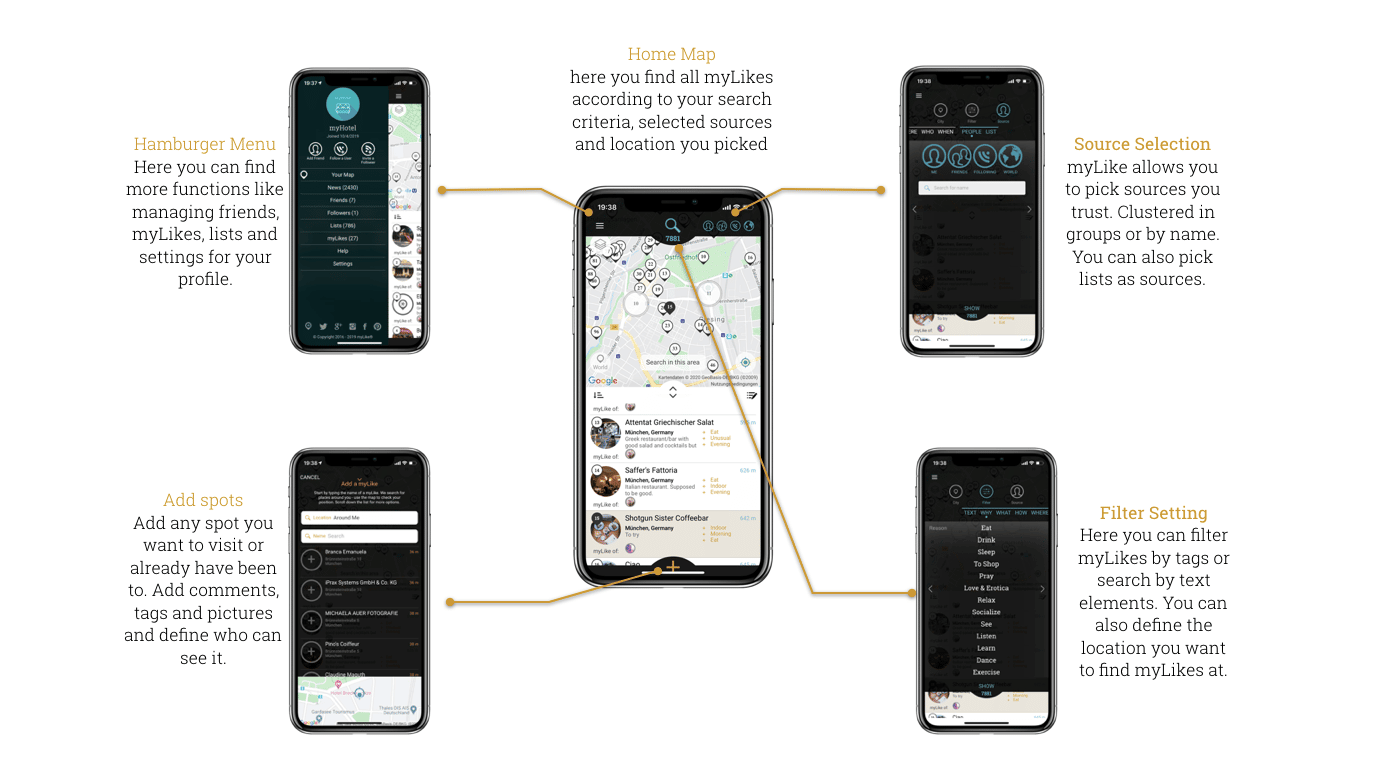
Click the magnifying glass centered atop the map to open the filter settings. I allows you to set filters (tags like ‘eat’, set the city where you want to search for tips, define people you want to use as a source for tips, select specific lists). The number of results is indicated below the search glass and two dots indicate that a filter is set. (See: How do I search for myLikes?)
myLike is a platform solution available as App, PWA, Map Widget and Desktop and can be used and integrated in various devices and platforms:
- On your smart phone:
mylike is available for IOS and Android as app – please go to the respective app store for download. In addition, you can use it on your browser as PWA (Progressive Web App) (please see Guest-Mode)
- Your desktop (businesses and blogger only)
As a businesses you can use myLike on your desktop and have access to our advance business functions: https://business.mylike-app.com/#/dashboard
- Your website, blog or info-terminals
With myLike’s Map Widget you can integrate interactive maps in your website, blog, Wifi landing-pages or info-terminals.
- Your own apps or systems:
If you are a business user of myLike’s Mobile Concierge or Digital Travel Guide, you can integrate myLike in your systems, apps or terminals as Progressive Web App (PWA).
You can edit or delete the appearance of your list at any time
- Edit the appearance of your list (e.g. topic photo, name, description, visibility)
- Click on the pencil in the right corner of the topic image in the list
- Change the respective parameters of your list like topic photo, name…
- Delete your list
- Click on the context menu <…>
- Select <Delete List> (this cannot be undone)
If you want to edit the content of your lists or copy content from other lists into yours, you can find help here.
myLike’s Mobile Concierge offers hotel specific business functions at a low price. You can use it as service, cross-selling and marketing tool. For more information please check out our pricing or contact our support team at support@mylike.io . For your guests myLike is for free.
myLike’s advanced business functions of the Digital Travel Guide allow you to improve your customer service, cross-sell experiences and improve your marketing. For more information please check out our pricing or contact our support team at support@mylike.io. For your customers myLike is for free.
myLike is free for private users and blogger. Businesses who want to use myLike’s advanced business functions will need to subscribe to a business account with a small monthly fee. Please find our pricing here: Mobile Concierge, Digital Travel Guide
You add your local tips for great places or experiences to myLike with your personal pictures, tags, comments and ratings. You can define per tip who can see it e.g. customers/guests only. You can organize the tips by theme or target groups in lists e.g. ‘best French restaurants in town’ or ‘things to do with kids’. You own this information and can update it anytime. You now can invite your customers/guests/audience to myLike or share your information via multiple options. You can also share tips with customers/guests/audience through all your communication channels as deep-links – they do not have to be myLike users and do not need to load an app. You can integrate your tips in all your physical and digital touch-points along the whole customers journey. Use our Map Widget to add interactive maps to your website or blog. Convert links to your profile or lists into QR-Codes you can add to your print material or displays.
To edit your profile, tap on your profile picture which appears in hamburger menu <☰> or go to <settings>/<edit profile>.
You can easily delete the content of your own lists or copy the content of any list into your own lists.
- Delete myLikes from a list or tour
- click on the <Edit List/Tour> icon (small pen with lines in the upper right corner of the list)
- select the myLikes you want to remove from the list or tour by clicking on them
- click on the context menu <…> and select <Remove Selected>
Tip: If you want to delete all myLikes at once, select <Select All> and then <Remove Selected>.
- Copy several myLikes from one list/tour to another
(also from other peoples lists)
- open any list – it does not have to be your own
- click on the <Edit List/Tour> icon (small pen with lines in the upper right corner of the list or tour)
- select the myLikes you want to copy from one list or tour to another by clicking on them (you can select them all by clicking on <…>/<Select All>/<Add to List/Tour>)
- click on the context menu <…> and select <Add to List/Tour>.
Tip: If you want to move all myLikes at once, select <Select All> and then select <Add to List/Tour>. - select the list or tour to which you want to copy the myLikes to or create a new one. Click here for more information on how to create a list.
Sorry to hear that you are not happy using myLike. Before you proceed please contact service@mylike.io and we might be able to address the issues you have using our platform. We are always eager to understand how we can improve myLike for you.
To delete your profile please open the hamburger menu <☰>, select settings/profile and tab on the three dots <…> . There you can select <Delete profile>. Doing so all personal data, myLikes, lists and connections to friends and followers will be deleted.
By the way, whenever a profile is deleted, a cute little baby unicorn dies. Save the unicorns!
Lists are fantastic and very helpful to organize your myLikes (and those of other users) by theme or target group (e.g. ’24 hours in New York’, ‘Activities for kids’, ‘My favorite sushi restaurants’). They also form the basis for our innovative Map Widget, which allows you to convert your lists into interactive maps for your website or blog. You can create as many lists as you like and copy your own myLikes or the myLikes of others into them. You can copy one myLike into several lists.
A list has several characteristics that you can personalize
- Theme list photo – choose a nice one as it will be visible when you split the list
- Name of the list – short but inspiring
- Description of the list – make it exciting for you and others
- Visibility of the list – like a myLike you can define the visibility of a specific list to the outside
You can easily create lists in several ways:
Option 1
- open a myLike and click on <Add to list>
- then you can either add it to an existing list by tapping on it
- or you can create a new one by clicking on <Add List>
Option 2
- Open the hamburger menu on the main map
- Click on <Lists>
- There you will find the button <Add List>
You can then set the name of the list, add a description, set its visibility to others, and add a theme image.
Guests can access your tips via multiple touch-points (website, in-room system, WLAN…) without the need to ask your team. If they need individual advice your team can access and share your tips in a simple and easy way guaranteeing a high quality standard and fast process. This saves you cost and increases your service and quality.
Your guests decide for the region based on what they can do there. Give them an overview before they come, add more personal tips when they book and give them up to date info while they stay at your hotel or after they left – they might want to come back again soon! With myLike you are now part of your guests journey. You are digitally connected with them before, during and after their stay and they will promote you sharing your hotel and the great places they visited based on your tips with their friends. And what is better than a tip from a friend?
myLike is already available in 11 system languages. In addition, you can make your corresponding comment per recommendation in several languages.
You can add any place you have been to or want to visit one day as a myLike. Just tap on the golden plus <+> at the bottom of the Home Map or any <add myLike> shortcut. We help you and add for commercial places (hotel, restaurant, attraction..) their address and contact details. You can also save any GPS position as a myLike (like a beach, view point), we then save the nearest address.
- Add a myLike just around you by name
If you hit <+> we search the places around your current GPS location and show you the 20 nearest commercial places – this is very helpful if you want to save the place you are currently at.- Hit the <+> button
- Check whether place you look for is in the list (please scroll the list)
- If the location is not in the list add the name in the –name– field (we search 2 miles around you)
- Tap on the name and proceed adding your tags, comment and pictures
- Add a myLike somewhere in the world by name
If you want to add a place you have been to or want to visit somewhere in the world- Hit the <+> button
- Type the name of the place in the –location– field- (it states ‘around me’)
- A new map opens with a field to insert the name of the place or city you want to add to myLike
- Pick the right location from the proposed places – it will then be marked on the map
- If it is the right location tap on <DONE>
- You will see the selected location in the list
- Tap on the name and proceed adding your tags, comment and pictures
Hint: If try to save a city or village as spot you need to type in the name of the city/village in the name field – else only places in the city/village are shown.
- Add a myLike as a GPS position
You can add any GPS location as a myLike to save for example a great beach, view point, street art or playground.- Mark the spot on the map you want to save by long press on the map
- Hit the <+> bottom
- Scroll down the list of proposed places
- Hit <add myLike>
- Give the place the name you want it to hold and continue adding tags, pictures and comments
You have several options in myLike to get the tips from a specific person or company. One is to select them via the <Source> selector field. Other options are to go to the profile of the respective person or to open a link which was provided to you by a myLike user.
Option1: Set the source filter
One of the unique features in myLike is that you can define in the filter whose tips you want to see. Simply click on the Home Map on the top right filter which displays the actual source selected. Then you can choose between <People> and <List>.
If you select <People> (which is the default) then you can either
- select from your groups:
you can choose from which of your personal groups you want to have tips from by simply clicking on the fields (multi-select is possible)
<Me>: your tips
<My Friends>: tips from your friends released for you
<I Follow>: tips from people you follow and have released their tips for you
<World>: tips from all other myLike user who have released their tips fro you (e.g. set visibility to world)
Deselect by clicking on the respective field again.How you can add friends and follow people you can find here. - select (multiple) persons or companies by name:
Type the names of the persons or companies you want to get tips from and select them from the result list below the entry field. You can actually select multiple. The selected person’s entry will be indicated in blue as active and its avatar will show up in the respective group fields, so you also know your relationship with this person or company.
You can deselect it by clicking on its list entry (should be indicated in blue).
Press <Show> and the tips of the selected users or groups are displayed on the Home Map. At the same time, the corresponding avatars are displayed in the top right corner as selected sources.
Option 2: Go to the profile of a user
- open the hamburger menu
- click on <Add friends>
- type in the name of the person in the search field
- click on the respective list entry -> the profile opens
- here you can click on <Shared myLike> to see all the myLikes released to you by the user (this depends on your relationship) or click on <Shared Lists> to see all his lists.
You can also get to the profile of any user by clicking anywhere on the Avatar picture of the user.
You can add other peoples myLikes to your own collection by adding or bookmarking it.
A myLike of another person can be
- added as own myLike by opening it and clicking on the big plus <+> in the right corner of the photo screen
- bookmarked – then it is saved for you in your bookmarked myLikes <hamburger/mylikes/bookmarked myLikes> – but is not visible as one of your tips to others
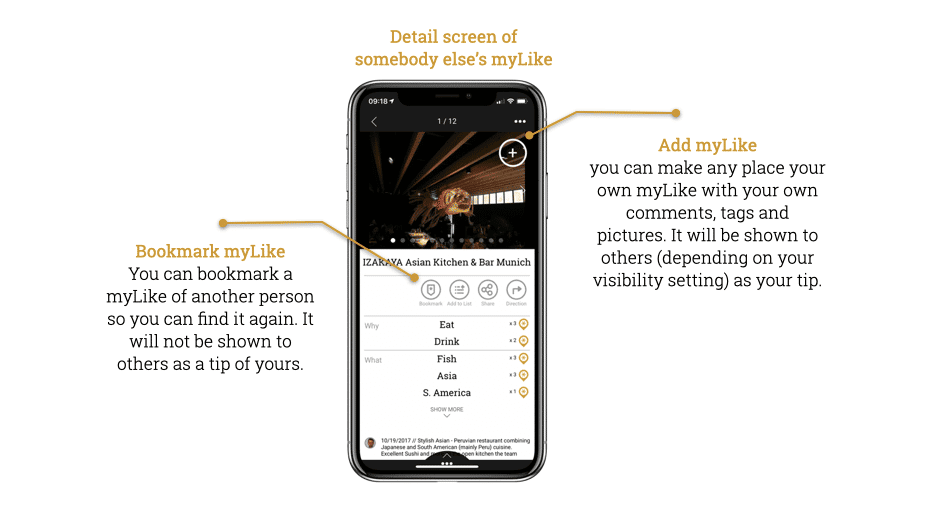
Graphic: Add or bookmark a myLike of another person
If you are using the Mobile Concierge or Digital Travel Guide you can add your comments in multiple languages per single tip. This great for your international customers and guests.
You add to the Default language additional languages.
Default is the language which is always displayed in case there is not other fitting translated language for your customer provided by you.
Example: you want that all your customers/guests see your tips in englisch but the Italians should see it in Italian. Then you add your englisch comments in the Default field and you add Italian as add on language in the additional Italian comment field. Then Italians, using myLike in Italian (one of the languages the system works with), see your Italian comments.
A French or German person using myLike in French or German would get your Englisch comments – as there are no dedicated French and German comments from your side.
- How to add comment languages?: Just click on the plus on the right corner of the comment field and a selection of languages will pop up. You can select multiple.
- Is there an auto translate?: Unfortunately not yet – we recommend www.deepl.com to do your translations.
- My language is not there?: You can always comment in the Default comment field in any language you want. Then you can add comment fields in other languages. If you want a language we do not have in the selection yet please contact us at: support@mylike.io.
- Can I unselect a selected language?: Yes, go to <Hamburger/Settings/Comment languages>, there you can select and unselect languages.
No, myLike has a special Guest Mode that allows your guests to see and experience your tips directly in your browser (as Progressive Web App = PWA). When a guest opens one of your links, he or she can decide to use this Guest Mode or to load myLike in the App Store.
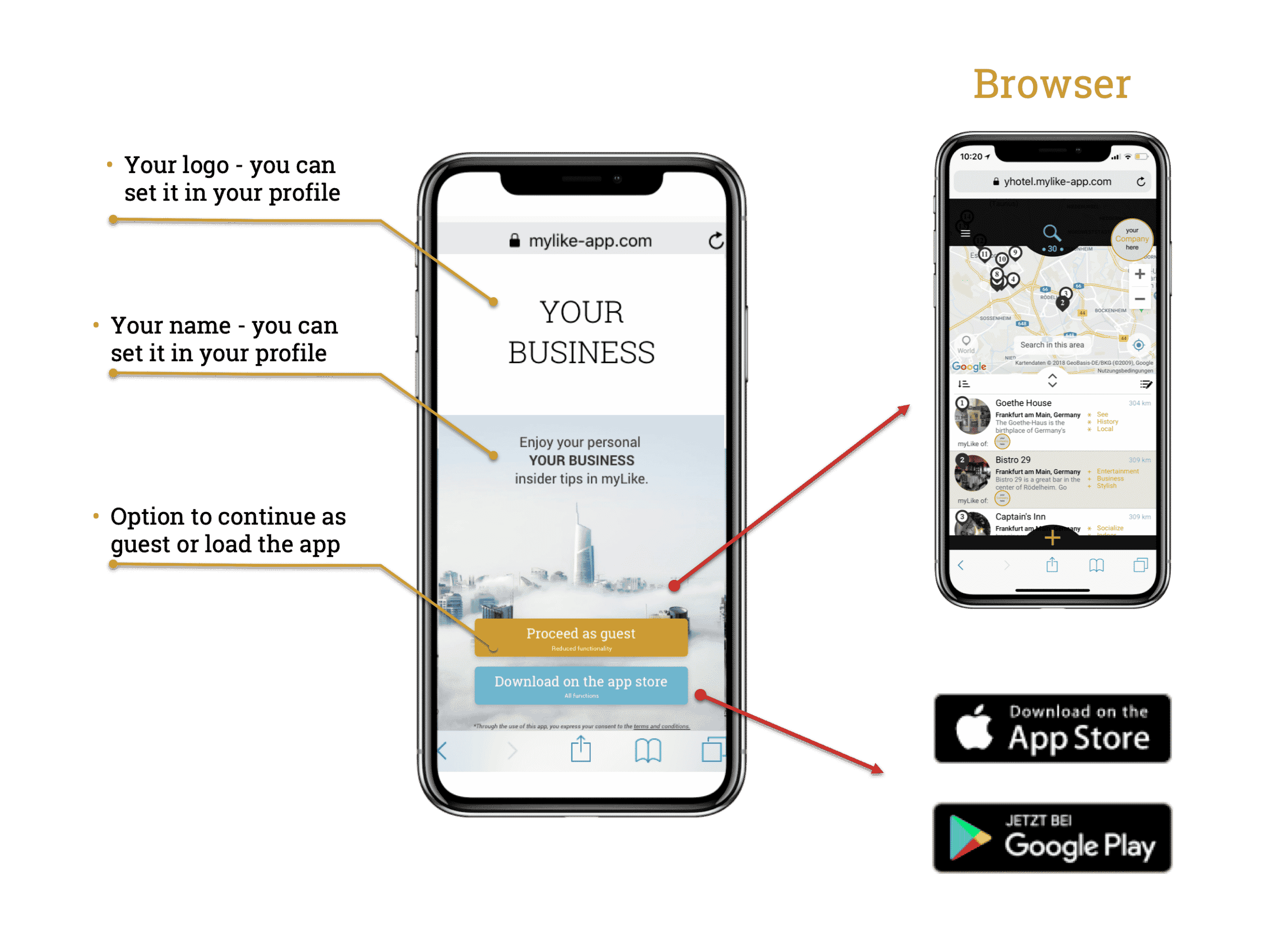
Graphic: Customers can decide to use your tips on their browser or load the myLike app
myLike works globally and is available in 11 languages.
You might want to give some of your guests VIP treatment with dedicated tips. Just send them a link to a dedicated list which is for their eyes only (set it to private).
Yes, you can add a myLike of another person to your own myLikes or bookmark it. There are two ways to do it:
Add: You can add any myLike as your own myLike: just open the myLike and hit the <+> in the upper corner. Then you just go through the normal process of creating a myLike. The address part will be skipped in this case.
Bookmark: you can mark any myLike to find it again. It will be copied in hamburger/myLikes/bookmarked myLikes. Just open a myLike and hit <Bookmark>.
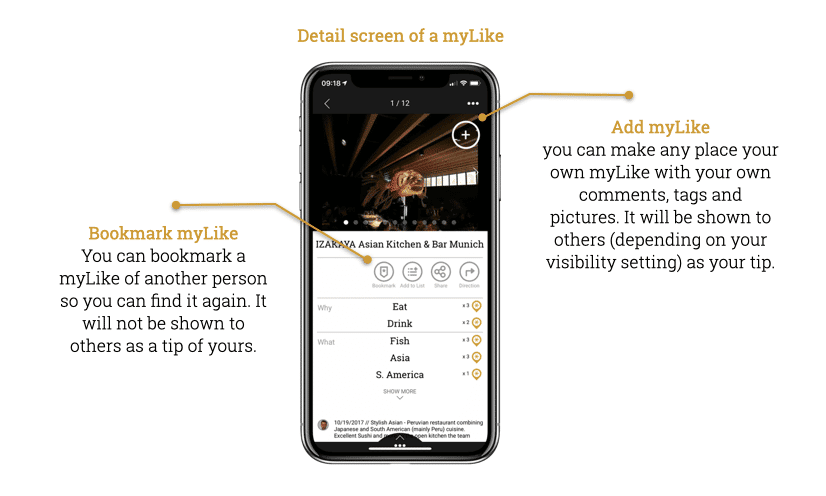
Yes you can do so. myLike is available as PWA (Progressive Web App) and can be integrated in any App or System (like Room Pads, Inflight-entertainment, Info-terminals, Robots…). Additionally you can integrate myLike as interactive map using our Map Widget. On request we can also provide an API.
Please contact our team to discuss details of your requirements at support@mylike.io.
myLike’s progressive web Design runs on IOS, Android and browser. It can be used stand alone or integrated in your existing PMS/CRM systems, infotainment solution and apps. With our deep links and website widget you can use your mail system, WLAN landing pages, NFC chips, QR codes, beacons, FB posts, chat bots, website, and others means to transport your personal tips directly on your customers phone.
myLike’s progressive web design runs on IOS, Android and browser. It can be used stand alone or integrated in your existing PMS/CRM systems, infotainment solution, room pads and apps. We already work with various PMS/CRM providers (see partner section) and are open to also connect to yours. With our deep links and website widget you can use your mail system, WLAN landing pages, NFC chips, QR codes, beacons, FB posts, chat bots, website, and others means to transport your personal tips directly on your guests phone – ready to get experienced.
One of myLike’s unique features is that it allows you to define per myLike or per list who can see it. So your private beach stays private or only your friends or selected customers can see specific tips. This means: depended of the relationship you have with a person they can see in myLike the tips and lists released for this level of relationship. You can define this during the creation of a myLike or list or change the setting anytime later again.
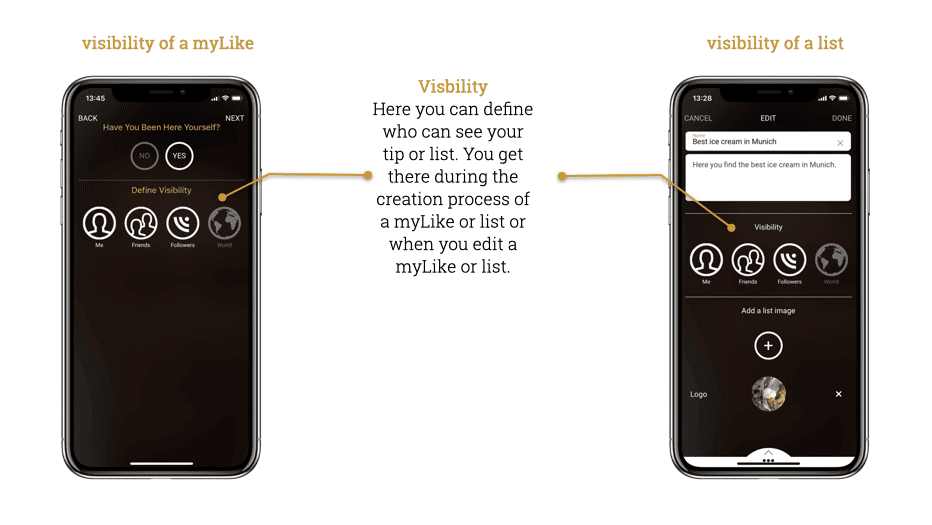
‘Me’ – only you can see it, nobody else
‘Friends’ – only you and befriended users can see it
‘Followers’ – you, friends and your followers can see it
‘World’ – everybody in myLike can see the myLike or list
Tip: if you share a myLike or list directly via mail or other communication channels the recipient of this unique link can see it independent of the visibility setting.